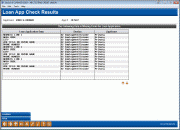Loan App Check Results
|
Screen ID: Screen Title: Panel Number: Report Name: |
PAPPCHK-01 Loan App Check Results 4778 PAPPCHK |
|
This window is displayed when you choose Save/Done (F10) on any loan application screen.
NOTE: The credit union must have App Check activated and the employee must also have App Check checked in his or her Employee Special security for this screen to appear. Learn more about App Check.
View all of the App Check screens in the "Configuring Tools for Your Loan Team" booklet.
Once App Check is activated at the credit union, when officers with this feature activated in their employee security select Save (F10) on any loan application screen, CU*BASE reviews the application and alerts them which required data is missing from the application on this screen.
-
App Check does not stop the loan officer from exiting the loan application. There may be a good reason for doing so, such as waiting for co-signer information. It simply alerts them about what is missing and allows them to either return to the loan application, print a report of what is missing, or save and exit the application.
The lending officer can then select to exit the application (F10-Confirm), print the results of the screen (Print/F14), or re-enter the application to add the missing information (Backup/F3/).
If the employee chooses to print the report, he or she will first need to select a printer. Then the following report will print:
Report Sample