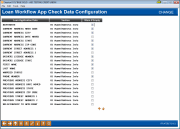App Check: Loan Workflow App Check Data Configuration
|
Screen ID: Screen Title: Panel Number: |
ULNCTL-03 Loan Workflow App Check Data Configuration 4795 |
|
Access this screen by checking the "Activate App Check controls" box on the previous screen and pressing Enter.
What is App Check?
The name says it all! App Check simply gives the application a “final check” so you can be sure your loan officer doesn't forget to get everything needed to complete the application.
-
SEE ALSO: Configuring Tools for Loan Teams
Because App Check is activated at the employee level, you can use this as a training tool, and implement it only with your new lending officers. Once activated, when these new officers select Save (F10) on any loan application screen, CU*BASE reviews the application and alerts them which data is missing on the Loan App Check Results screen.
-
App Check does not stop the loan officer from exiting the loan application. There may be a good reason for doing so, such as waiting for co-signer information. It simply alerts them about what is missing and allows them to either return to the loan application, print a report of what is missing, or save and exit the application.
How to Activate App Check
Activate the feature by checking the App Check box on the previous screen. Then check the “Warn if empty” box for each piece of data you want to be required for an application.
Activate the feature for a loan officer by checking "Use App Check" in the CU*BASE Employee Security Special Security for that Employee ID. Note: This security setting is not available unless the feature is activated on this screen.