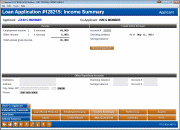Loan Application - Income Summary
|
Screen ID: Screen Title: Panel Number: |
UHLCINFO-03 Income Summary 2192a |
|
Access this screen by selecting the "Income Summary" button while in the Loan Application screens.
A similar screen will appear when maintaining household information, after using the Change option on the Household Members screen.
SEE ALSO: How Loan Applications Work with the Household Database
This screen documents the total gross figures for Employment and Other items entered on the Employer/Income screen that are marked as Current. The figures are shown in whole dollars. (If Net figures are entered on this screen, Net is calculated as eighty percent of Gross.) It is similar to an Income screen used when performing maintenance on a household
Use the Other Depository Accounts section to enter information about any savings or checking accounts that are held at other financial institutions (banks, other credit unions, etc.).
When ready, use Enter to save and proceed to the next screen of the application.
-
CU*TIP: When there is co-applicant on the application, if you press the Enter key to proceed through the remaining screens, the system will automatically stop on both the applicant and co-applicant screen.
-
IMPORTANT NOTE: Do not use the
 button (F7) if you wish to save changes on this screen. In fact, using
button (F7) if you wish to save changes on this screen. In fact, using  on any of the application screens will actually clear any data from that screen without saving it from the household database. Using the
on any of the application screens will actually clear any data from that screen without saving it from the household database. Using the  button (F3), however, will save changes made to the screen. It is recommended, however, that you use Save/Done (F10) to exit this screen after making changes to it.
button (F3), however, will save changes made to the screen. It is recommended, however, that you use Save/Done (F10) to exit this screen after making changes to it.
Field Descriptions
NOTE: Fields in blue will appear on the standard CU*BASE short-form loan application.
|
Field Name |
Description |
|
Employment income |
This documents the total number of Employment items entered on the Employer/Income screen (marked as Current), along with the gross amount of those sources. (If Net figures are entered on this screen, Net is calculated as eighty percent of Gross.) |
|
Other income |
This documents the total number of Other items entered on the Employer/Income screen (marked as Current), along with the gross amount of those sources. (If Net figures are entered on this screen, Net is calculated as eighty percent of Gross.) |
|
Total annual gross income |
The total dollar amount of the Employment income and Other income listed above. |
|
Credit Union Account |
For credit union members, checking and savings balances will automatically be filled in here (these totals will include accounts under the same account base only). To update the loan application with the most current balance figures, use F12-Refresh Bal. The As of date will be updated to the current date.
|
|
Other Depository Accounts |
Use these fields to record the name and address for another financial institution at which this household member has accounts, if any. Be sure to use the Checking Account and Savings Account fields below to describe the depository accounts held at this institution. |
|
Checking balance |
If this applicant has a checking account at another financial institution, enter the current balance and account number here. |
|
Savings balance |
If this applicant has a savings account at another financial institution, enter the current balance and account number here. |
Buttons
|
Buttons |
Description |
|
Use this to view or edit Underwriting Comments for this member. |
|
|
Save/Done (F10) |
Use this to exit and return to the Loan Recap or Loan App Check Results screen (if this feature is activated). Any changes made to this screen will be saved. |