Action Code "HH" Viewing Household Members
| Screen ID: |
UHHINF-03 |
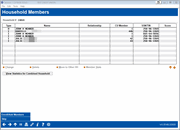
|
| Screen Title: |
Household Members |
|
| Panel ID: | 5148 | |
| Tool Number: | Multiple | |
| Click here to magnify |
This screen will appear when the "Update Household Database" (HH) action code is used on the initial Process Member Applications screen, or when you enter an account, household, or Social Security number on the initial Household Selection screen. It will also appear if you choose the "Household" action code on the Membership Services screen or the "Household Statistics" button on the Phone Operator or Inquiry screens. What you can do on the screen may depend on your access point.
A view only version of this screen can be accessed via Inquiry or Tool #1394 View Household Database/Stats. If maintenance features are absent from the screen, be sure to check the access point.
Helpful Resources
Learn how to open a membership.
Screen Overview
This screen displays all the members that are currently enrolled in a household. From this screen you may enroll a new member into the household, delete a current member, move a member to a different household, modify the database information on a specific member, or view statistics about the household as a whole.
If asterisks appear on this screen, it is due to the privacy configuration.
-
NOTE: The score on this screen is the member's Tiered Service score, not the member's credit score.
-
To see information about the composition of the household, including total assets, loans, and other credit union services used by household members, use Household Statisticsor View Statistics for Combined Household. To see this same information for just a single member, select the member in the list and choose the Member Stats option instead.
-
To modify an existing household member's information, select the name in the list and use Change . The first household member maintenance screen will be displayed.
-
To remove a member from the household, select the name in the list and use Delete. One confirmation window will appear.
-
To move a member from this household to a different household (either an existing one or a new one), select the name in the list and use the Move to Other HH option. The Household Enrollment will appear next to allow you to choose the household number to which this name should be moved. All household data (employment, assets and debts, comments, etc.) will be moved to the other household.
-
To add a new member to the household, use Enroll/Add Mbr. The following window will appear first:
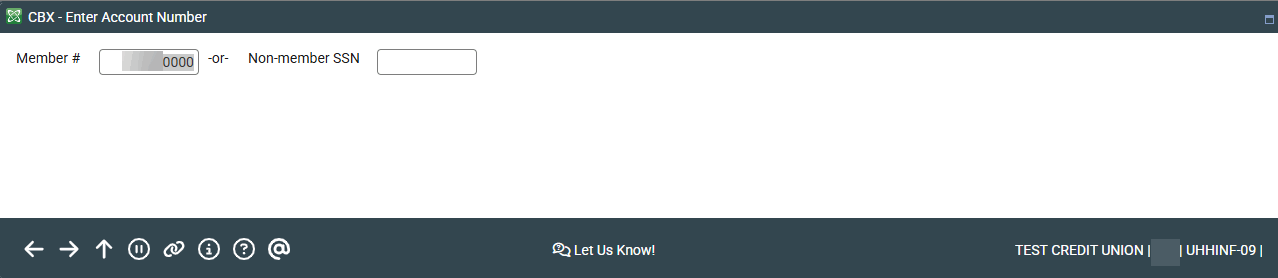
If the new person is a credit union member, enter the member account base number and use Enter to proceed to the Household Enrollment window. If the household member is not a credit union member, enter a Social Security number instead. If necessary, a Non-Member Information window may appear so that basic details such as name and address can be recorded in the non-member database before proceeding to the Household Enrollment window.