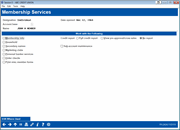Membership Services: Updating Existing Members/Accounts
|
Screen ID: Screen Title: Panel Number: |
UMBRCTL-02 Membership Services 2424 |
This screen will appear when you select Update Membership Info on the previous Membership Services screen.
Screen Overview
This screen provides access to numerous member and account maintenance features. Place a check in one or more of the options (described below), then click the forward arrow (Enter) to proceed.
·SSN Where Used will display a screen showing all member, closed member, and/or non-member records in your database that have this same SSN/TIN.
Options
|
Field Name |
Description |
|
To update member address and other general membership information. (These are the same screens used when opening the membership, with some additional fields.) |
|
|
To update household information or change household enrollment. |
|
|
To add or change joint owner, beneficiary and/or misc. owner names to this membership. |
|
|
To enroll this member into a new marketing club. |
|
|
To work with various personal banker options, such as enrolling for eStatements, bill payment, or ARU/online banking services. |
|
|
Order checks |
If your credit union uses an online check ordering interface check this to proceed to that check ordering system.
|
|
To print any miscellaneous member account form, such as a TIS disclosure or fee schedule. |
|
|
Credit report |
Choose Pull credit report to request a new online credit report for this member. Choose View pre-approval/cross sales to view any pre-approvals (decisions) that exist for this member account. (For privacy reasons the actual full credit report is not available via this button.) If no pre-approval exists, the first Cross Sales Tracking screen will appear instead. |
|
To update specific account information on individual savings, checking, certificate, and loan accounts. |
Additional Video Resources

|
Check out these additional video resources! |
View more member service videos.