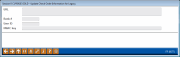Configuring a Custom Check Order Interface - Main Street
|
Screen ID: Screen Title: Panel Number: |
UCHKORD-03 Update Check Order Information for Legacy 5077 |
|
Tool #204: Check Order Interface Configuration. This screen is used if Main Street (formerly Legacy Check Ordering) is selected for check ordering.
SEE ALSO: Check Ordering (booklet will open)
This screen is used to configure the contact information needed in order for your staff to use the automated link between CU*BASE and Main Street (formerly Legacy Member Services) for member check orders and other services.
-
Contact Earnings Edge for assistance if you are interested in learning more about using web-based interfaces for your member check orders and other services. Configuration to select a check vendor is selected in OPER in the Credit Union Master Definition.
-
Then use this screen to configure the Check Vendor configuration for Main Street.
Ordering Checks in CU*BASE
If Main Street is your vendor, you can order checks in the following areas in CU*BASE.
-
When updating membership information (use “Update Membership/Account Info”)
-
By using Tool #566: Online Check Ordering (Shortcut: ODRCHK)
Ordering Checks in Online Banking
If Main Street is your vendor, you can order checks in the following areas in It's Me 247.
-
When opening a new checking account
Field Descriptions
All of the following parameters should be provided to you by a representative from your vendor. Information must be entered accurately in order for the links to work properly.
|
Field Name |
Description |
|
URL |
Enter the website address of the vendor's online ordering application. Be sure to enter the complete URL, such as https://www.addressname.com.
|
|
Bank # |
Enter the Bank ID as designated by your vendor (usually your Routing & Transit #). |
|
User ID |
Enter your credit union's User ID as designated by your vendor. |
|
HMAC Key |
Enter your HMAC key as designated by your vendor. |