Credit Union Master Definition (CUMSTRPF) - Detail
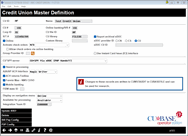
|
|
| Screen ID: | UCUMST-02 |
| Screen Title: | Credit Union Master Definition |
| Panel Number: | 4787 |
| Accessed by Tool Number: | 5368 |
Access this screen via the first credit union master definition screen.
This screen populates the CUMSTRPF Customer Master Profile file that controls many different CU settings, including third-party interfaces.
-
Online credit unions are not able to access this screen. If you would like any of these settings to be changed for your credit union, contact a CU*BASE Client Service Representative. Self Processing credit unions should also consult a Client Service Representative for advice before making changes to these settings. Remember that some features used in a service bureau environment are not appropriate in the in-house environment.
-
IMPORTANT NOTE: Be extremely careful when making changes here. These settings are critical to proper processing of credit union activity and changes may have an unintended ripple effect in other areas.
-
NOTE: Changes made to these records are recorded in the CUMSTAUDITfile in CUBASEFILE and can be used for research.
Use Update XREF (F9) to set up cross-reference details used by various programs and third-party interfaces, including online bill payment and others.
Rules for Entering the CU Name
The credit union name configured here IS used by online banking to display the credit union's name on the login and community pages. (CU*Archives also uses these names for indexing report data.) Use the following rules when entering the name here so that it will look right to credit union members using online banking:
-
Proper casing is required (Western Credit Union, not WESTERN CREDIT UNION)
-
The name must be complete and correct – don''t use a nickname – don't skip the Federal or the Credit Union part unless you absolutely cannot fit it any other way
-
Examples: MuskegonGovernmental Employees FCU – couldn't fit the Employees but thought the F was more important than the E; East Traverse Catholic FCU - had to leave off the F but thought that was better than just FC.
-
Use abbreviations only when absolutely necessary, according to these guidelines:
-
If Credit Union won't fit, use CU (spell everything else out that you can)
-
If Federal will fit but Credit Union won't, use Federal CU
-
If both Federal and Credit Union won't fit, use FCU
-
If Employees won't fit, try Empl., then ECU or EFCU
-
Look at existing CU names for other examples of abbreviations
This options follows employee security restrictions.
Field Descriptions
|
Field Name |
Description |
|
Credit Union ID |
This ID is used to identify your credit union's files on the iSeries. Must be unique among all credit unions using CU*BASE, including self-processors or CU* network partners.
|
|
Name |
Enter the correct and complete credit union name. This is displayed on the online banking login pages. See above for rules. This name is displayed on the It's Me 247 login page that members can see. This name is also used by CU*Archives to index credit union data. Changes that are made to credit union names should be communicated to appropriate personnel.
|
|
CU # |
This is a unique number that serves as a “customer number” for the credit union's files in CU*BASE. Determined by a CU*BASE conversion specialist upon the credit union's conversion to CU*BASE. Must be unique among all credit unions using CU*BASE, including self-processors or CU* network partners. Rules
|
|
Online Banking/IVR # |
This number is a derivation of the credit union number in the CU # field, and is used as the Credit Union ID when members log into both audio response and online banking.
The R&T that is displayed in the Customer Master Database (CMASTER) screen comes from this file. |
|
CU Corp ID |
The corporation ID for this credit union. For non-multi-corp credit unions, this will always be 01. For multi-corp credit union groups, this will be 01 for the main controlling CU, and other CUMSTRPF records will use a different CU# and CU Corp ID number but the same CU file ID as this main controlling CU. |
|
CU file ID |
Identify the xx in the credit union's FILExx file library where membership data is stored. This will usually match the Credit Union ID except in a multi-corp environment.
For multi-corp credit unions, this would be the shared file library used by all credit unions managed by the group entity. Other CUMSTRPF records will use a different CU Corp ID number but the same CU file ID as this main controlling CU. |
|
R/T# |
The credit union's Routing & Transit number as assigned by the Federal Reserve. This must match the R&T number entered in Master CU Parameters (OPER) and Chart of Accounts configuration. This is used in online banking for pulling check images. The R&T that is displayed in the Customer Master Database (CMASTER) screen comes from this file. |
|
Online |
Check this for an online credit union serviced by CU*Answers or other service bureau; leave unchecked for a self-processing credit union that has its own iSeries. This flag is used by many different processes in Operations, such as routing daily reports for CU*SPY or archive, among others. (Not used for OUTQ routing.)
|
|
Activate check orders for |
SEE ALSO: Check Ordering This activates the online interface between CU*BASE and a third-party check ordering service so that the credit union can order and reorder checks while from CU*BASE (depending on vendor availability.) (Online banking activation has a separate activation. See the following field below.) Choose Harland Clarke, Main Street (formerly Legacy Member Services), Deluxe, Bank-A-Count (formerly Checks for Less) or CheckPrintingSolution (CPS). Once the selection for this made, contact a Client Service Representative for assistance with configuring the interface in CU*BASE and the vendor website. Learn about the check ordering options and about configuring the interface by selecting the vendor below. |
|
Allow check orders via online banking (Deluxe, Legacy and Check for Less only) |
SEE ALSO: Check Ordering If Harland Clarke, Deluxe, or Legacy is selected above, this field will appear allowing you to check this box to activate check ordering via online banking. Members will be able to order checks when opening a checking accounts online if the vendor is Main Street. Deluxe and Harland Clarke offer members the opportunity to order checks when opening and account and allows members to reorder checks online. Checks for Less currently does not offer online check ordering and is here for future development. |
|
Report Archival eDOC |
Indicates that credit union uses eDOC Innovations as its vendor for it report archiving. |
|
eDOC Provider ID |
CN=CU*NorthWest, CS=CU*South, CU=CU*Answers and Self Processors |
|
CU*SPY server |
This flag indicates the method used for to archive and get the credit union's reports and statements: A = CU*SPY via eDOC (PHP handoff) B = eDOC in House (PHP handoff) C = CU*SPY via CoWWW (includes in-house CoWWW servers) R = eDOC non-CU*SPY (CGI handoff) |
|
Stand-in processing |
This flag is only used for online clients; self-processors should leave this unchecked (N). It is used during nightly stand-in processing to determine whether the credit union's file must be copied and included in the stand-in process.
|
|
A2A/AP ACH Interface |
Tells CU*BASE which vendor to use to process A2A transactions through the ACH system. Current valid entries are Blank or ‘M’ for Magic Wrighter. Also used for Accounts Payable payments via ACH. Learn more |
|
ACH returns Fedline |
This flag must be checked (Y) in order for online ACH returns to be transmitted. Leave it unchecked for credit unions that have their own Fedline terminals for processing daily ACH returns. |
|
Fannie Mae – NMS CUSO |
Controls whether the credit union is a member of the Neighborhood Mortgage Solution. |
|
Mobile Banking |
Controls whether Mobile Web Banking is activated for the credit union. |
|
FIDM state ID |
This pertains to the Financial Institution Data Match program. Enter the state abbreviation (such as MI for Michigan) for the state against which the credit union's member data will be compared. Leave the field blank if this credit union's data will not be checked against the FIDM file.
SEE ALSO:Financial Institutions Data Match (FIDM) Act - Compliance for CU*BASE Credit Unions |
|
Display on Navigation Window |
This classifies the type of library for displaying on the internal CU Navigation Screen which lists the credit union names for selection.
Available entries include:
|
|
Available for processing |
This flag controls how this credit union file library will be handled during certain daily processes, including the near real-time e-Alerts system. All online credit unions must be set to A=Available. Self processors should also set this to A for the file ID of their live online credit union ID.
For self-processors only: The record for your training library needs to be set differently. For ID 99, set this flag to N=Never. This prevents e-Alerts from being sent from your training library (FILE99). (If you still use FILEXX as a training library, where XX is not your credit union ID, then make this same change but to your XX training library entry.)
|
Buttons
| Delete |
USE CAUTION: This function will delete the credit union record. Do not use this function unless you are a Conversion Coordinator! |
| Bill Pay Config | Access the CU*BASE CU bill pay products configuration tool. |
| P2P Config | Access the CU*BASE CU P2P products configuration tool. |