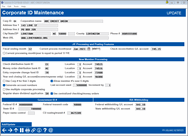Corporate ID Maintenance
|
Screen ID: Screen Title: Panel Number: |
UGLMAC-02 Corporate ID Maintenance - UPDATE UGLMAC-02 |
Access this screen by selecting to Add or Edit a corporation on the previous screen (Tool #1784
Why do I see Corp ID on many CU*BASE screens?
Usually, the only field on this screen which is changed after initial configuration is the Current Process Year/Month field. This field can be modified to allow the system to post to a prior month. The system will increment this field automatically whenever end-of-month processing is completed.
When finished with the changes, use Add/Update (F5) to save.
Field Descriptions
|
Field Name |
Description |
|
Corporation Name |
The full name of the corporation. Corp 01 is your credit union name. |
|
Address line 1 |
The corporation address, city, state and ZIP code (5 digits are required; the additional 4 digits are optional).
|
|
County |
The county name in which the corporation is located. |
|
Phone # |
The area code and phone number. |
|
Web URL |
Insert your credit union web address here. You can configure to add this web address to be added to Miscellaneous Member Account Forms, Loan Statement Notices, and Laser Notices by checking the check box on the appropriate screens. |
|
J/E Processing and Posting Features |
|
|
Fiscal ending month |
The month number indicating fiscal year end (e.g., for a fiscal year end of December, enter “12”). |
|
Current process year/month |
This very important field shows the current G/L processing year and month. This field must be modified in order to allow posting to a prior month. This is automatically incremented to the next month after month-end processing is complete. SEE ALSO:Monthly and Yearly G/L Processing - "Closing the Books" |
|
Check reconciliation G/L account # |
The general ledger account number that represents the credit union's bank account balance.
|
|
Current processing year/month is equal to the 13th Y/E |
This field is checked only when performing year-end processing procedures at the end of December. SEE ALSO:Monthly and Yearly G/L Processing - "Closing the Books" |
|
New Member Processing These fields govern how the system handles new memberships |
|
|
Check distribution bank ID Location Account |
These fields indicate the bank where checks are drawn. Banks are configured using the CU Check/Bank Definitions feature available via Tool #323: CU Check/Bank Definitions.
|
|
Money order distribution bank ID Location Account |
These fields indicate a bank where money orders are drawn.
|
|
Entry corporate change fund ID Location Account |
These informational fields indicate the standard Change Fund G/L account. |
|
Year end closing Location Account |
These informational fields show where the balances from income and expense accounts are moved during year-end processing.
|
|
Use Corp # for first 3 digits |
If checked, the system will recognize the first three characters of a 9-digit member account base number as matching the corporation number. This prevents an account number such as 100022387 from being assigned to a member of corporation 16.
|
|
Allow member #s over 6 digits |
Check to allow account base numbers up to 9 digits. |
|
Generate account # |
If checked, CU*BASE will automatically assign account base numbers to new memberships, using the next available number after the number shown in the Last Account Used field and the increment shown in the Increment by field. Otherwise you will need to designate an account number manually for each new account opened (not recommended). |
|
If Y, last account used Increment by |
If the Generate account #s is checked, CU*BASE automatically assigns the next available account number sequentially, incrementing by the number entered here (maximum 999). For example, if Last account used is 100 and Increment by is set to 1, the system would automatically assign the next available (unused) account number sequentially, incrementing by 1 (e.g., 101, then 102, then 103, etc.).
|
|
Use multiple corporate processing |
This field indicates whether or not your credit union uses multiple corporation numbers (Y=Yes, N=No). |
|
Regular share dividend application |
This field shows the dividend application code for the base share account (-000). The default setting is “SH” unless your credit union uses multiple corporations. |
|
Use centralized checking/money orders |
This field governs how check/money order numbers are assigned when processed by multiple users on the system. If checked, the system keeps track of check and money order numbers and assigns the next number no matter who cuts the check or where it is printed. If unchecked, each individual check printer will keep track of the next check number to be used. |
|
Government ID # These fields show various identification numbers required for tax reporting purposes |
|
|
Federal ID # |
Your corporation's Federal ID number. This identifies your credit union to the IRS. |
|
Federal transmit code |
The transmit code assigned to your data processor by the IRS. |
|
State ID # |
An optional tax reporting identification number. |
|
Payer name control |
An optional tax paying identification number. |
|
CU routing/transit # |
Your corporation's Federal routing and transit code. |
|
IRA Withholding If you wish to set up Automated Funds Transfer (AFT) or Check Funds Transfer (CFT) records for the purpose of handling IRA Payout Distributions, and members request Federal or State Income tax withholding, use these fields to configure the accounts to which the withholding amounts should be posted in the G/L. The process is similar to backup withholding on dividend payments. SEE ALSO:Automated Funds Transfer (AFT) MaintenanceandCheck Funds Transfer (AFT) Maintenance |
|
|
Federal withholding G/L account |
Enter the G/L account to be used for Federal income tax withholding for automated IRA distributions made to members. |
|
State withholding G/L account |
Enter the G/L account to be used for State income tax withholding for automated IRA distributions made to members. |