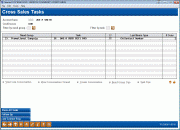Cross Sales Tasks
|
Screen ID: Screen Title: Panel Number: |
UCSTNG-01 Cross Sales Tasks 5960 |
|
This screen will appear when the Cross Sales button in Inquiry or Phone Operator or on the New Account Creation screen.

|
Check out the video related to this topic: Adding a Cross-Sales Conversation to a Tracker (More videos below!) |
Helpful Resources
How to Tracker from Cross Sales
Learn how to close a Next Suggested Product note.
Screen Overview
This is the first screen used to track cross-selling activities with members. Tasks are grouped according to Need Groups to better organize tasks according to a member's situation and needs. Select a task and choose the option Create Conv (or double click) to add a note about your current interaction with a member.
While assisting a member, your front line staff can easily see the member’s most recent credit score at the top of the Cross Sales Task screen. Having the current credit score helps them promote the correct loan rate.
Clicking the Show All Tasks/Sold (F11) button will toggle between showing the completed list of tasks and just the tasks with conversations associated with them.
-
In order to use the Filter by task lookup, you must first enter a Need Group in the Filter by need group field.
Next Suggested Product Promotion
If accessing this screen by clicking on a Next Suggested Product promotion on the Inquiry, Phone Operator, Teller, or Transfer screen, the system will automatically filter the list by that specific need group and task # only. Select the task in the list and use Create Conversation to mark that task as completed and close the follow-up all in one step, and the associated promotion will stop appearing for this member.
Option Keys
|
Field Name |
Description |
|
View Last Conversation |
View the last Sales Tracker conversation for this member |
|
View Conversation Thread |
View the last conversation for this need group or task. |
|
Use this option to record a new interaction with the member.
|
|
|
Need Group Tips |
Use this to view tips and procedures for using this need group |
|
Task Tips |
Use this to access the Task Tip directly. If there is a URL configured on the tip, you will go directly to it. |
Buttons
|
Button |
Description |
|
Show All Tasks/Sold (F11) |
Selecting this option toggles between showing the complete list of tasks and just the tasks with conversations associated with them |
|
Follow Up (F14) |
Use this option to access Tracker entries for this member with follow-ups. |
|
Show Last Contact Emp/Show Last Memo Type (F16) |
Selecting this option toggles between showing the last employee to enter a tracker entry and the number of days since that conversation and the last Memo Type and the number of conversations. |
|
Tracker Review (F21) |
Use this to view the Sales Tracker and the conversations recorded on it. |
Additional Video Resources

|
Check out these additional video resources! |
View more sales and marketing videos.
Visit the CU*BASE video library.