Opening sub-accounts
| Screen ID: |
UMBRACCT-01 |
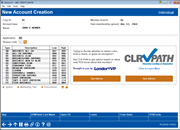
|
| Screen Title: |
New Account Creation |
|
| Panel ID: | 2418 | |
| Tool Number: | 3 | |
| Click here to magnify |
This screen appears when Add New Sub-Account is used on the Membership Services screen, as well as during the process of opening a new membership, if configured in your credit union's Workflow Controls.

|
Check out the video related to this topic: Opening Sub-Accounts (More videos below!) |
Helpful Resources
Risk Assessment will appear if your credit union has been configured to use the QualiFile Risk Assessment interface. See the flyer CBX and Risk Assessment Tools: QualiFile by ChexSystems, Inc. for more information.
Screen Overview
This screen is a sort of “gateway” or starting point for opening any type of sub-account for a member, including savings, checking, certificates, loans, ATM or debit cards, etc.
Use the fields on this screen to open savings and checking accounts (see below for instructions), or use the buttons in the upper-left corner of the screen to proceed to appropriate screens used for opening other types of accounts:
ATM/Debit Card Maint (note that this screen will first launch the BIN selection screen for ATM/Debit cards, after selecting a BIN, you will then be able to open a debit card for the member. It is recommended to first open the associated checking accounts before using this button to launch the ATM/Debit card maintenance/order screen. The screen to begin opening a checking account will also offer the option to launch the ATM/Debit card ordering process!)
To work with the status of Cross Selling Tasks for this member, click the Cross Sales. To maintain existing OTB accounts or batch ATM and Debit Cards use OTB/Cards.
Opening a Savings or Checking Account
To open a savings or checking account from this screen, simply enter the Dividend Application code (or select the product from the list at the bottom of the screen), choose a Reason code (click the lookup button to see a list of your credit union's configured codes), then use Enter or Select to proceed to the next screen for savings accounts or the next screen for checking accounts.
SEE ALSO: Why use reason codes?
To view credit union-defined procedures and steps for opening an account, select the product in the list and choose Procedures.
To view credit union-defined marketing tips and sales aids to assist with selling this account to a member, select the product in the list and use Marketing Tips.
-
Dividend Application Type codes are determined in system configuration, along with the suffixes assigned to that account type. For example, some credit unions use a suffix of 001, 002, 003, etc., through 008, for checking accounts. It the member already has one checking account using the 001 suffix, the system will automatically assign the 002 suffix for the next new checking account. A total of 999 accounts are allowed for each member.
-
If you see the message, "The account type is not allowed for this membership designation," the membership has a membership designation that is restricted from opening this type of sub account. Learn more here about restricted accounts.
Running CLR Path Advisor While Opening a Sub Account
CLR Path (Character Lending on Reputation) is a free tool that lets you evaluate the strength of your relationship with a member based on data in CBX (such as length of membership and number of delinquencies), giving you tools without the need to pull (or pay for) a credit score. Access CLR Path by clicking See Advice and Get Advice from the Decision Advice section. Learn more: CLR Path Decision Advisor booklet and Overview: CLR Path Decision Advisor
Additional Video Resources

|
Check out these additional video resources! |