Opening New Certificate Accounts (1)
| Screen ID: |
TNCDTB-01 |
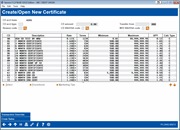
|
| Screen Title: |
Create/Open New Certificate |
|
| Panel ID: | 3949 | |
| Tool Number: | 3 | |
| Click here to magnify |
This screen appears when you click Open CD on the New Account Creation screen.

|
Check out the video related to this topic: Opening Sub-Accounts (More videos below!) |
Helpful Resources
Learn how to open a certificate.
Screen Overview
This is the first of two screens used to open a Certificate of Deposit (CD) account. On this screen enter the account base, CD type and amount, and a transfer account from which the money should be withdrawn to create the CD. (Use the up arrow (F7) to cancel the CD operation and return to the next step in the open membership workflow.)
-
To view credit union-defined procedures and steps for opening an account, select the CD type in the list and use Procedures (F21).
-
To view credit union-defined marketing tips and sales aids to assist with selling this account to a member, select the CD type in the list and use Marketing Tips.
-
To work with the status of Cross Selling Tasks for this member, use Cross Sales .
When all required fields are completed, use Enter to proceed to the second screen. If funds are not available from the transfer account, an error message will appear and a different account number can be entered.
Special Note Regarding IRAs
If transferring money from an IRA savings account, the system will check to see if the CD you are creating is also an IRA type. If not, the following warning message will appear:
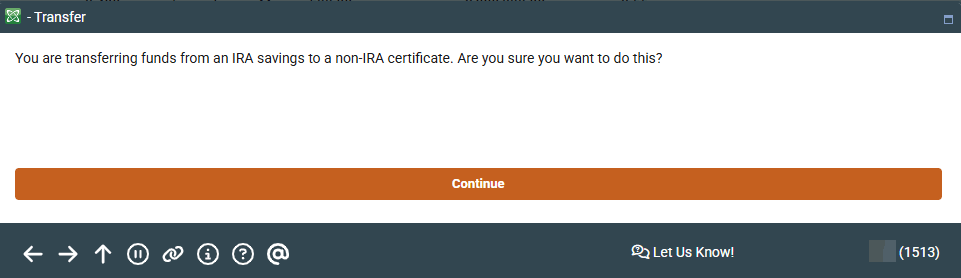
In most cases, the member intends just to place some of his IRA funds into an IRA certificate, so you will use F3-Backup and choose an IRA certificate type instead. If you are specifically moving funds to a non-IRA CD as an authorized IRA distribution, make sure you have used the appropriate IRA withdrawal code and that all appropriate paperwork has been completed.
Field Descriptions
|
Field Name |
Description |
|
Account base |
The member's base account number. |
|
CD type |
A code indicating the type of CD. Enter a valid code from the list on the bottom half of the screen. |
|
CD amount |
The amount that will be transferred into the CD account. |
|
Transfer from |
The account number and suffix from which funds will be taken and transferred into the new CD. |
|
Reason code |
Enter
a code to indicate the reason the member is opening this CD account.
Click the lookup button |
|
Deposit IRA code |
If
creating an IRA or HSA certificate, enter the appropriate deposit
IRA code for the deposit of funds into the new CD. Click the lookup
button |
|
W/D IRA/HSA code |
If
transferring funds from an IRA or HSA account, enter a valid IRA
or HSA withdrawal code. Click the lookup button |
|
Available Certificate Products List |
|
|
CD |
This code is used to indicate the type of CD. Use this code to fill in the CD Type field above. |
|
Description |
A description of the CD. |
|
Rate |
The current base rate for the CD. If an asterisk (*) appears after this rate, this certificate uses multiple rate tiers and balance ranges. The system will automatically use the appropriate rate for the new CD according to the balance deposited. |
|
Terms |
The term for the CD (M = Months, D = Days). |
|
Minimum |
The minimum amount which can be deposited to open the CD. |
|
Maximum |
The maximum amount which can be deposited in the CD account. |
|
APY |
The Annual Percentage Yield, which takes into account dividend compounding and frequency. This field is provided in accordance with Truth In Savings regulations. |
|
Calc Typ |
A code indicating how the CD dividends are calculated. Valid codes are as follows: A Dividends compounded on the CD balance plus accrued daily dividends C Dividends computed on the current CD balance S Dividends computed on original CD amount (face value) only |
Additional Video Resources

|
Check out these additional video resources! |
 to see a list of your credit union's configured codes.
to see a list of your credit union's configured codes.