Opening New Certificate Accounts (2)
| Screen ID: |
TNCDTB-02 |
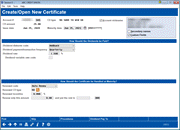
|
| Screen Title: |
Create/Open New Certificate |
|
| Panel ID: | 1511 | |
| Tool Number: | 3 | |
| Click here to magnify |
This is the second and final screen used when creating a new certificate account and will appear after a CD type, amount, and transfer from account have been specified on the initial Create/Open New Certificate screen.

|
Check out the video related to this topic: Opening Sub-Accounts (More videos below!) |
Helpful Resources
IMPORTANT: See Sample CD Renewal/Redemption Settings for instructions on setting up renewal/redemption fields for proper handling of the certificate upon maturity.
Screen Overview
On this screen enter information about dividend disbursement and the member's renewal preferences. The screen will have slight differences when opening an IRA or HSA certificate.
Use Procedures to see a list of credit union-defined policies and procedures pertaining to opening this account.
Planning for the Next Steps Upon Opening the Account
At the top of the screen are a couple of checkboxes that let you choose where to proceed after you use Create (F5) to open the new account:
-
Check Account nickname to proceed to the Nicknames screen, to add a nickname to the account. This can be helpful if the member has multiple CDs, to add a unique name to each one.
-
Check Secondary names to proceed to the Secondary Names Linked to This Account screen and add new joint owners, misc. owners, or beneficiaries to the new account.
-
Check Custom fields to proceed to the Custom Account Information screen to add custom field content to the account.
When done, use Post to create the account and perform the transfer of funds into the certificate. Your Employee ID will automatically be recorded in the account record as the MSR who opened the account. If any TIS disclosures or other Misc. Member Account Forms have been defined and attached to this product, a window will appear to allow you to choose a printer. When all steps are complete you will return to the initial Create/Open New Certificate screen.
Field Descriptions
|
Field Name |
Description |
|
Account # |
The member's account base and the suffix to be assigned to the new CD account.
|
|
CD type |
The type of certificate being opened. |
|
CD amount |
The amount being transferred to open the certificate account. |
|
Issue date |
The issue date, set by default to the current date. |
|
Maturity date |
The maturity date of the certificate, based on the CD type. This can be changed here according to credit union policy, such as for certificate accounts with a flexible term (e.g., 12-24 months). |
|
IRA plan type |
(Appears only if opening an IRA certificate.) Use this to indicate the IRA Plan Type associated with this certificate. |
|
HSA type |
(Appears only if opening an HSA certificate.) If this is the member’s first HSA account, use this to indicate whether this member is under the Single or Family HSA type. Be sure to enter an annual deposit limit as well. If the member already has another HSA account, the HSA type and Annual deposit limit will be filled in from their existing HSA balance file record. (Remember there’s only one balance file record that is used for all of the HSA sub-accounts a member has.) |
|
Annual deposit limit |
(Appears only if opening an HSA certificate.) If this is the member’s first HSA account, enter an annual deposit limit to be recorded on the new HSA balance file record that will be created. (Current default limits, excluding catch-up contributions, will be displayed for reference.) If the member already has another HSA account, the HSA type and Annual deposit limit will be filled in from their existing HSA balance file record. (Remember there’s only one balance file record that is used for all of the HSA sub-accounts a member has.) |
|
Rate can be bumped XX times per term |
(Conditional, only shows if bump rate certificates are allowed by this certificate type). Alerts the Member Service professional the number of times the member can “bump” the CD Rate to a more advantageous rate by the member during the term of the certificate. SEE ALSO: Bump Rate Certificates |
|
How Should the Dividends be Paid? |
|
|
Dividend disburse code |
Choose one of the following to indicate how dividends should be paid to the member: Transfer - Dividends are paid directly into the account number shown in the Dividend Transfer to Account field. Addback - Dividends are added directly back into the CD. Check - Dividends are paid to the member by check. The check will be generated automatically, but then must be printed using the Automated/Mail Check printing system. NOTE: If the member wishes his or her dividend check to be made out to a different name or sent to a different address (such as a broker), use the Specify Dividend Checks Pay To/Address button (or F22-Pay To) to choose the desired address. On Demand - Dividends are paid to the member only upon request or at the time when the CD is redeemed or renewed. (Click for details regarding on-demand payment of certificate dividends.) |
|
Dividend payment/ transaction frequency |
A code indicating the frequency of dividend payments. Frequency codes are credit union-configured.
|
|
Dividend rate |
The dividend rate earned by this CD. This amount defaults to the standard rate for the CD, but it can be changed for this account if desired. If entering a rate, use three digits past the decimal. |
|
Dividend variable rate code |
For variable-rate CDs, enter a valid variable rate code to indicate how the rate should be calculated. These are defined using Tool #192: CD Variable Rate Configuration. |
|
Dividend transfer to account |
Enter the base account number and suffix to indicate where dividends should be transferred. This is only necessary if the Dividend Disburse Code field is set to 0 for Transfer.
|
|
Should the Member Receive a Principal Distribution (Only visible if principal distributions are allowed or required by this Certificate Type.) All fields in this section will appear if the certificate requires principal distributions. Check “Yes the member should receive a principal distribution” to reveal the associated fields below if they are allowed. Principal distributions allow the member to receive a regular payment as the CD matures. SEE ALSO: Principal Distributions |
|
|
Principal amount to be distributed to the member each dividend payment period |
Enter the principal distribution amount which will be distributed to the member each payment period. SEE ALSO: Principal Distributions |
|
Principal distribution method |
Select either Transfer or Check from the drop-down menu, the only options allowed by principal distribution certificates. |
|
Principal distribution account |
(Appears only if Transfer is selected for the method.) Enter the account to which to transfer the principal distribution amount. |
|
How Should the Certificate be Handled at Maturity?
|
|
|
Renewal code |
Choose one of the following to indicate how this certificate should be handled upon maturity: Manual - Upon maturity, do not renew the certificate, and wait for the member to indicate how the account should be handled. The certificate account will remain in place and will accrue dividends as shown in the Rate After Mature field on the certificate account record. If there is no rate in this field on the account record, the system will automatically insert the rate from your credit union's base Share Dividend Application (usually “SH”). Auto Renew - Upon maturity, automatically renew the CD, using the settings in the Renewal CD Type and Partial Renewal Amt fields. Renewal incentives will be applied at that time. Transfer - Upon maturity, transfer the entire CD balance into the account shown in the Transfer/Redemption Account field. Check - Upon maturity, transfer the entire CD balance into a check made payable to the member. The check will be generated and will await printing via the Automated/Mail Check printing system. |
|
Renewal CD type |
Enter a code to indicate the type of CD that should be created upon renewal. This field will default to the same type as the original CD, but may be changed to any type. Exception: IRA (and HSA) certificates can only renew to another IRA (or HSA) product.
|
|
Renewal incentive |
Enter an additional percentage amount, if desired, as an incentive to the member to automatically renew. This percentage will be added to the current dividend rate from the CD Type configuration at the time of renewal. |
|
Partial renewal amt. |
Enter the amount to be renewed into the new CD. Any money not rolled into the CD will be placed in the account shown in the Transfer/Redemption Account field. This field should only be used when setting up a partial renewal. If this field is left blank, the entire CD payout amount will be rolled into the new CD. For example, you may wish to renew the new CD for the same initial amount as the original CD, placing any earned dividends into the member's savings account. |
|
Transfer/ redemption account |
Enter an account number to indicate where funds should be placed that are not being rolled into a renewed CD. For example, you may wish to renew the new CD for the same initial amount as the original CD, placing any earned dividends into the member's savings account. If no account is provided, the system will default to the member's base share account. If using Renewal Code 2 for Transfer, be sure to enter the account to which all of the funds from the CD should be transferred upon maturity. If no account is entered, the base share (-000) account will be used to redeem and close the certificate.
|
|
Update IRA beneficiary info |
(Appears only if opening an IRA certificate.) Check this to proceed to the IRA Beneficiaries screen after creating this certificate account. |
Additional Video Resources

|
Check out these additional video resources! |
 to see a list of your
credit union's configured codes.
to see a list of your
credit union's configured codes.