Dividend Checks "Pay To"
| Screen ID: | n/a | 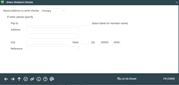
|
| Screen Title: | Dividend Checks | |
| Panel ID: | 2409 | |
| Tool Number: | Multiple | |
| Click here to magnify |
This window appears when you click Div Check Pay To when creating a new share or CD account or through Account Inquiry or Account Information Update for a share or certificate account.
Helpful Resources
Learn how to add a member alternate address
Screen Overview
By default, dividend checks for certificate and share accounts are automatically made out to the member's name and primary address. This window lets you change how dividend checks are created for this account. Use this if the member asks to have his or her dividends sent directly to a broker or other investment account, or would like to use any other alternate address for dividend checks.
NOTE: All dividend checks are printed using the Automated/Mail Check printing system feature.
Start by selecting one of the following choices:
-
Primary - This option creates dividend checks using the member's name and master address. This is the default choice and will be used automatically unless a change is made in this window.
-
Alternate - This option creates dividend checks that are made out to the name and address shown on this member's Alternate Address record.
NOTE: This should be used only if the member already uses a permanent Alternate Address. This will ignore any date range on the Alternate Address record.
-
Secondary/Street - This option creates dividend checks that are made out to the name and address shown on this member's Secondary/Street Address record.
NOTE: This should be used only if the member already has a Secondary/Street Address record in place.
-
Other - This option lets you define a different Pay To name and address for all dividend checks for this account. For example, use this when the member asks for checks to be sent directly to his broker or another financial institution.
If “Other” was selected, use the remaining fields to define a Pay To name (leave the name blank to use the member's name from his MASTER record) and address. A Reference field is also available for an account number or other instruction to be printed on the check itself.
Click the forward arrow (Enter) when done to save the change and return to the previous screen.