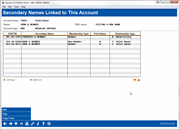Modifying or Viewing Secondary Names: Single Account
|
Screen ID: Screen Title: Panel Number: |
USECNM-01 Secondary Names Linked To This Account 6737 |
This screen will appear when opening new memberships (if requested on the confirmation screen). It will also appear after selecting an account type on the initial Modify Secondary Names Information screen, or when you click the Secondary Names buttons on Account Inquiryscreens.
Helpful Resources
Learn how to complete tasks related to opening/closing memberships/accounts.
Learn how to complete tasks related to joint owners/beneficiaries.
Explain the differences between a joint owner and a miscellaneous owner.
Screen Overview
This screen is used to view, modify, or add joint owners, misc. owners and/or beneficiaries to a member account. The same screen is used for all types of share sub-accounts, including savings, checking, and certificates.
-
Keep in mind that the labels displayed on this screen for “Joint Owner” or "Misc. Owner" might actually read something different if this membership has been flagged with a different Membership Designation. For example, instead of “Joint Owner” you might see “Trustee” for a membership flagged as a trust account. Or instead of "Misc. Owner" you might see "Benef Owner" or "POD."
You can link an unlimited number of joint owner, misc. owner, and/or beneficiary names on any savings/checking or certificate account. All names listed here are simply links between this member record and another member or non-member record.
When adding a new secondary name, if the person does not yet exist in either your member, non-member, or closed member records, the system will allow you to create a new non-member record with the name and address information. This requires that you obtain a valid SSN/TIN for the joint/misc. owner or beneficiary.
Updating an Old Secondary Name
You may run across secondary names on some of your accounts that do not show a SSN/TIN, Member Type, Print Name, or Ownership Type in the list. These are joint owners or beneficiaries that were converted from the previous joint owner and member account files prior to 2005.
Once you obtain a valid SSN/TIN for these owners, you can select the name in the list, click Change, and proceed as if creating a new secondary name record to enter the person's account number or SSN/TIN. If a record already exists, the link will be made. If not, you will need to create a new non-member record at this time.
Adding or Modifying a Secondary Name
-
To add a new record, use Add (F6).
-
To change an existing record, select the name in the list and use Change.
-
-
NOTE: Only the link itself can be changed here; no member/non-member information screens will appear unless you need to create a new non-member record.
-
-
To remove a secondary name from this account, select it in the list and use Remove. One confirmation message will appear to allow you to delete the link from just this account or from all of the member's other sub-accounts at the same time. (This will NOT remove the member or non-member record from the CU*BASE system. The only thing that will be removed is the link to this membership as a joint/misc. owner or beneficiary. The original member or non-member record will still remain in your files.)
Copying Secondary Names from Another Account
If this member is opening a new account, and you wish to duplicate the secondary name links that are already in place on another of this member's accounts, use Copy from (F18). You will be able to select which account to copy from, and then which name(s) to copy.
Field Descriptions
|
Field Name |
Description |
|
SSN/TIN |
If this name is a link to a valid member or non-member account, the SSN/TIN will appear here. See above for notes about updating an old joint owner name where a link does not exist. |
|
Secondary Name |
The joint owner, misc. owner or beneficiary name.
|
|
Membership Type |
This will read either Member, Non-Member, or Closed Member.
|
|
Print Name |
(Applies to joint owners only). If checked, this name will appear on member statements and other correspondence wherever joint owner names are normally included. Only two names per sub-account can be flagged to print on correspondence. To change this setting, select the record in the list and click Change, then check the Printname on correspondence flag. (Since only two names can be flagged this way, you may need to remove the checkmark on a different joint owner name first.) |
|
Relationship Type |
This column shows the type of link: B = Beneficiary J = Joint Owner
M = Misc Owner
|
Video Resources

|
Check out these video resources! |
View more member service videos.
Browse all CU*BASE to view more videos!