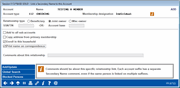Adding or Changing a Secondary Name
|
Screen ID: Screen
Title: Panel Number: |
USECNM-02 Link a Secondary Name to this Account 6732 |
This screen appears when you use Add (F6) or Change or View on the Secondary Names maintenance screen for an individual account.
Helpful Resources
Learn how to complete tasks related to joint owners/beneficiaries.
Explain the differences between a joint owner and a miscellaneous owner.
Screen Overview
This window is used to add a new joint owner, misc. owner or beneficiary link between this account and another member or non-member record.
Adding a New Secondary Name
-
Start by choosing an ownership type: Beneficiary, Joint Owner (could also be labeled as trustee, guardian, etc., depending on the type of membership you are working with), or Misc. Owner.
-
Next, enter the SSN/TIN of another member, non-member, or even a closed membership.
OR
Enter an account base for another credit union member. -
CU*TIP: Use Global Search (F11) to look up an account or SSN.
-
Verify the settings of all the checkboxes on the lower section of the window (see below for a description of all options).
-
If desired, enter a comment to explain the relationship this person has to the primary member.
-
Select Add/Update (F5) to save.
-
If the SSN/TIN entered does not exist anywhere in your credit union's records, you will be prompted to create a new non-member record.
-
Depending on your credit union's Workflow Controls, next you may see a Verify New Member Identity window (Match or No Match) confirming or warning about the results of the OFAC scan.
-
Depending on your credit union's Workflow Controls, you may also see a Blocked Persons window (Match or No Match) confirming or warning about the results of the new membership fraud block list scan. Overview: Fraud Block Lists How does the new membership denial of service fraud block list work? Is the employee blocked from opening a new membership for the member? What happens when a match is made to an entry on the new membership denial of service fraud block list?
-
If you checked the Enroll in this household option,a window will appear confirming that the enrollment is complete. If the record is already enrolled in a household, a warning window will appear first so you can decide whether to switch the person to this household or not.
Changing an Existing Joint Owner to a Beneficiary or Misc. Owner
Occasionally a member may ask you to change the access privileges for an existing secondary name. For example, they may want a current joint owner to be listed only as beneficiary, or wish to make a beneficiary into a true joint owner. Simply choose the relationship type you wish and use Add/Update. A confirmation window will appear; use Add/Update again to confirm the change and return to the initial Secondary Names list. The change will be reflected in the Relationship Type column.
Options
|
Option |
Description |
|
Add to all sub-accounts |
Check this box to add this same secondary name to all existing sub-accounts under this membership. |
|
Copy address from primary membership |
If adding a secondary name that does not already exist anywhere in your database, check this flag to copy the primary member's current address and phone number into the new non-member record that will be created. (The flag must be checked before the new non-member record is created.)
|
|
Enroll in this household |
Check this flag to enroll the new secondary name into the primary member's household.
|
|
Print name on correspondence |
Available for joint owners (ownership type J records) only. Leave this box checked to print this joint owner's name on any correspondence and member statements where a joint owner normally appears. Only two names per sub-account can be flagged to print on correspondence.
|
|
Comments about this relationship |
Enter optional comments to describe the relationship this person has with the primary member. If the same person is linked to multiple sub-accounts, each link will have its own, separate comment. |
Video Resources

|
Check out these video resources! |
View more member service videos.
Visit the CU*BASE video library.