Enrolling a New Household Member
| Screen ID: | n/a | 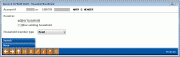
|
| Screen Title: | Household Enrollment | |
| Panel ID: | 5144 | |
| Tool Number: | 394 | |
| Click here to magnify |
This window will display when you use "Enroll" (F6) on the Household Selection or Household Members screens to enroll a person into a new or existing household. It will also appear when creating a new loan application, if the primary applicant or co-applicant is not already found in a household. It will also appear automatically when opening a new membership.

|
Check out the video related to this topic: Processing a Loan Request for a Non-Member (More videos below!) |
Helpful Resources
Learn how to complete tasks related to opening/closing memberships/accounts.
Screen Overview
This window is used to enroll a member or a non-member into a household in the CU*BASE Household Database.
Start by choosing into which household in which this individual should be enrolled (some of these options may not be available depending on how this window was accessed):
(1) Same Household (the household currently being viewed)
(2) New Household (a new household number will be created)
(3) Other Existing (enter the household number where indicated—use Search (F12) to look up a household number)
Use one of the following codes to specify the relationship of this member to the household. These designations can be used as selection criteria when creating mailing labels or using other marketing tools to communicate with household members. (Members will not see these codes.) Their use is determined by credit union policy.
-
Head of household - H (used for targeting the name to which mailings should be addressed)
-
Spouse of the head of household - S
-
Individual (for sons, daughters, etc., or when no other members are in the household, or when the Head and Spouse designations are inappropriate) - I
-
Other (for business accounts or for any purpose determined by the credit union) - O
-
NOTE: Items marked as “Other” are not counted in the “Number of Residents” totals used by the Household Statistics feature.
Use Enter to save. A confirmation message will appear; use Enter again to continue.
Additional Video Resources

|
Check out these additional video resources! |
Visit the CU*BASE video library.