Cards/OTB Product Inquiry
| Screen ID: | IALLPRD-01 | 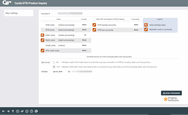
|
| Screen Title: | Cards/OTB Product Inquiry | |
| Panel ID: | 3781 | |
| Tool Number: | Multiple | |
| Click here to magnify |
Access this screen via OTB/Cards on the Savings, Checking, or Certificate Phone Operator or Inquiry detail screens, as well as from other locations.
Helpful Resources
Screen Overview
This handy screen gives your Member Service Representatives access to information on all the cards the member currently holds. This is handy for those “I lost my wallet” questions—now you can see all the cards the member has in his or her possession! All cards (ATM Debit and Credit) as well as all OTB records will be shown and will allow you to choose them for more detail.
The number of cards held by the member is listed to the column to the right.
From this screen, you can view existing online cards ![]() or view or maintain OTB and batch cards
or view or maintain OTB and batch cards ![]() . (Buttons
are clearly defined on the legend at the bottom of the screen).
. (Buttons
are clearly defined on the legend at the bottom of the screen).
Opt In/Opt Out Reg E Selection
NOTE: You cannot change the membership designation of the membership if the member has elected to "opt out" (of a single account or all accounts.)
The member’s Opt In/Opt Out selection at the membership level is listed on the screen. To change this setting, use Reg E Settings to move to the Opt In/Opt Out Maintenance screen. SEE ALSO: For an overview of the Reg E Opt In/Opt Out features in CBX, refer to the booklet Managing Your Opt In/Opt Out Reg E Offering.
-
NOTE: If this function key is absent, it may be due to the fact that the membership designation of this membership is exempt from Reg E functionality. SEE ALSO: Membership Designation Configuration. Also, employees must have File Maintenance authority to make this change to member accounts.
 Integration between CBX
and your imaging solution
Integration between CBX
and your imaging solution
This screen has a link to your imaging solution to further integrate with CBX. The “Scan e-Document” button is used for scanning a document into your imaging solution.
-
Remember: Only documents warranted by the CU*Spy online vault can be scanned into that vault.
-
Clients with in-house imaging solutions should contact Imaging Solutions for assistance configuring links for use with your vault.
Access Options
Following explains the screens each option will allow you to access:
|
Card Accessed |
Description |
|
Use this option to view details and activity of the ATM cards held by the member (new platform). |
|
|
Use this option to view details and activity of the batch ATM cards held by the member as well as update details on the cards |
|
|
Use this option to view details and activity of the Debit cards held by the member (new platform). |
|
|
Use this option to view details and activity of the batch Debit cards held by the member as well as update details on the cards |
|
|
Use this option to view the online credit cards of the member, as well as the details and activity of the card |
|
|
Use this option to view all OTB cards held by the member, as well as the activity of the card. You can also use this option to view or update details on current cards. |
|
|
Use this option to view activity on OTB savings accounts held by the member, as well as to view or update details on current accounts. |
|
|
Use this option to view activity on OTB loan accounts held by the member, as well as to view or update details on current accounts. |