Plastics / OTB Inquiry
| Screen ID: | PLASTIC-01 | 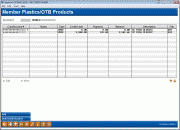
|
| Screen Title: |
Member Plastics/OTB Products |
|
| Panel ID: | 5334 | |
| Tool Number: | Multiple | |
| Click here to magnify |
This is the first of two screens which appear when you access the Cards/OTB Products Inquiry, then the Maintain button for various card options or from the Account Type screen. It will also appear when you click the Plastics button on the New Account Creation screen.
-
NOTE: For more details about configuring OTB codes or updating OTB/Card information, refer to the Tracking "Off Trial Balance" (OTB) Products with CU*BASE booklet.
Why are the credit card PANs masked on this screen? How can I unmask the entire number?
This screen is used to view or update information about Off Trial Balance (OTB) credit cards, loans and savings accounts held by this member.
To view details about an existing account, select an item in the list and use Enter or View to continue to the next screen:
To update details for an existing account, select the item and the Edit option.
-
OTB Credit Card The member's name is scanned against the plastics fraud block list. If a match is found, a card cannot be ordered for the member. Learn more: Overview: Fraud Block Lists
To add a new account for this member, select Add.
Field Descriptions
|
Field Name |
Description |
|
Card/Account # |
For credit or debit cards and OTB savings and loan accounts, this shows the actual account number. |
|
Status |
The status of the card, for example a “hot card.” |
|
Type |
The OTB Type code showing the type of account. |
|
Credit Limit |
For credit cards, this is the credit limit which can be charged on the card. |
|
Payment |
(Used by CRDT and LOAN types only.) This field lists the current monthly payment on the account. |
|
Balance |
This field lists the current balance of the account. |
|
Description |
The description of the account or card. |
|
From |
“OTB” represents the OTB Master files (OTBMST, OTBMST2, OTBMST3, and OTBMST4) where CRDT, LOAN, and SAVE data is stored. PLS represents the PLASTICS file where batch (offline) ATM and Debit card data is stored. This can be helpful if creating a custom report or inquiry using data from your member files. |
Buttons
|
Button |
Description |
|
Add |
Use to add a new card/account number. The member's name is scanned against the plastics fraud block list. If a match is found, a card cannot be ordered for the member. Learn more: Overview: Fraud Block Lists |
|
Backup |
Use this to return to the previous Inquiry screen. |
|
(Used only for some debit card providers.) Use this to view outstanding debit card “hold” authorizations for this member's debit card(s). |