Ordering/Maintaining Online Credit Cards
| Screen ID: |
PCTGS02-01 |
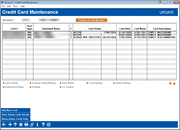
|
| Screen Title: |
Credit Card Maintenance |
|
| Panel ID: | 1068 | |
| Tool Number: | 12 or 568 | |
| Click here to magnify |
Access this screen by entering the account base, account base and type, or last four digits of the credit card on the entry screen.
This screen also appears when you select “Credit card maintenance" on the first Miscellaneous Loan Maintenance screen for a credit card loan account (applies to online credit cards only).
Helpful Resources
For complete information, refer to the Online Credit Card Processing User Guide.
Screen Overview
This screen lists pending orders and all active and non-active (closed, lost, etc.) cards. If an order is pending, the number in the "#" column, the order is pending. (More on columns is documented below.)
Action Codes
From this Main Credit Card Maintenance screen you can:
-
Select the card and Card Status to Change a Card Status.
-
Select the card and Emboss Order/History to View Emboss History and edit and reorder an emboss order or reissue a PIN (without card).
-
Select the card and Rate Maint to Change a Card Rate.
-
Select the card and Card Inquiry to Inquire on a Credit Card.
-
Select the card and Status History to view a history of card status changes.
-
Select the card and Authorized Users to View Authorized Users of a card.
-
Note for multi-PAN users, all plastics will be listed on the current screen, and the Authorized Users link will only display the name attached to the individual PAN.
-
-
Select Activity to view the activity on the card.
-
Select Ln Tracker or Trackers for This Member to view or update the member’s loan Tracker.
-
Use the Trackers for this Member button to work with the member trackers.
Plastics Fraud Block List
A plastics fraud block list scan is run against the person who whom the emboss order is being maintained. If the name is on the list, the employee will be blocked from ordering a card for the member.
Learn more about Fraud Block Lists: Overview: Fraud Block Lists
Columns on the Screen
If only one card number is allowed at a time for a credit card loan, the following is true for the columns on this screen: An asterisk in front of the name in the "Embossed Name" column indicates that the person is primary on the card. The number in the "#" column indicates the number of cards per card order. If the number in the "#" column is highlighted, this indicates that the order is still pending.
If the multiple card numbers are allowed per credit card loan, the following is true for the columns on this screen: The "Embossed Names" field will not have an asterisk. The number in the "#" column indicates the number of plastics ordered. If the number in the "#" column is highlighted, this indicates that the order is still pending.
Buttons
-
Use Show Active Card (F11) to show only the active cards.
-
Use Add New Card (F6) to move to the BIN selection screen, the first step in ordering a new card.