Changing ATM/Debit/Online Credit Card Status
| Screen ID: |
UPANSTS-01 |
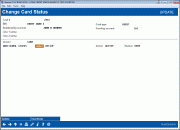
|
| Screen Title: |
Change Card Status |
|
| Panel ID: |
4879 |
|
| Tool Number: | 11 or 12 or 568 | |
| Click here to magnify |
This screen is accessed when changing a card status by selecting a card and the Card Status option on the Credit Card Maintenance screen or the on the ATM Card Maintenance screen (also accessed when selecting Close from that screen).
Step-by-Step Instructions
Screen Overview
This screen is used to change the status of a card. Use the Select button to access a screen to view your available status codes, then use Update to finalize the selection.
If the status change is a hot status, once you use Update on the status code selection screen, you will be presented with a warning message. You must select Update to finalize the status change. At this point, the status will be changed in CU*BASE.
You will then receive a notification screen indicating whether this status change has been accepted by the vendor. This screen will either say that the status is accepted, no vendor reply was received, or it was unsuccessful.
-
If you receive a message that the vendor did not receive the message, you can try to resend the status change. If the status is failed, you will not. If the status change is not received successfully by your vendor, change the status at your vendor terminal. After four attempts, the message will clearly read, "Attempts not successful," and will direct you to change the status at your vendor terminal. The status will already be changed in CBX at this point.
-
Remember: A member can have multiple cards with the same PAN assigned to one credit card loan (for example, for authorized users, additional signers on the loan, etc.). If the loan has a card with a HOT card status, this may affect all cards issued under that loan.
-
Note for ATM/Debit Cards: If you change to a warm status, you can change the code. Hot/pickup and closed status changes cannot be altered. To learn more about your status codes and which codes are "warm" statuses, refer to the status codes configuration detail screen.
-
For complete information and a list of credit card block codes, refer to the Block Codes topic.
-
Deactivate/Reactivate: This button will toggle when selecting to deactivate or reactivate a member's card. A member can choose to deactivate their card via the It's Me 247 Mobile App via the Card Controls feature. When deactivated, the card status will show as "Member Deactivate" on the card maintenance screen. A member can also reactivate a card from the app; however, if a member calls to reactivate the card, simply select the card, select to change the status, and use the Reactivate option here. This status is sent online to the vendor, but is not sent in batch maintenance in the evening. (Note: This is currently unavailable for Shazam clients.)
-
Interested in activating Card Controls for your credit union? Contact the Internet Retailer Support Center to configure your ATM/Debit/Credit cards to use this feature at https://irsc.cuanswers.com/.