ATM/Debit Card Maintenance - Account Level
| Screen ID: | UPANCARD-02 | 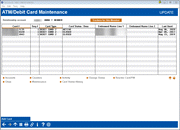
|
| Screen Title: | ATM/Debit Card Maintenance | |
| Panel ID: | 3360 | |
| Tool Number: | 11 | |
| Click here to magnify |
Access this screen by entering an account, a card number, or the first four digits of the card number on the ATM/Debit Account/Card Lookup screen. If this screen is accessed via the Cards/OTB Product Inquiry, the card number will be masked. You can also access this screen when closing an account or membership by selecting ATM/Debit Card Maint (F9) on the Close Accounts screen.
Helpful Resources
For more information about performing daily maintenance on ATM/Debit cards refer to the Daily Maintenance of ATM and Debit Cards manual. Step by Step instructions for common tasks are included.
Screen Overview
Use this screen as a starting point to view and perform maintenance on ATM and Debit cards for a specific member. All cards, regardless of status, will appear on this screen. From this screen you can also select to order a new card for a member.
-
Use the Sort buttons to view similar Card #’s, Card Types or Card Status/Description together.
-
Use the Trackers for this Member button to work with the member trackers.
-
NOTE: This feature follows employee account security restrictions.
Plastics Fraud Block List
A plastics fraud block list scan is run against the person who whom the card is being ordered or reordered. If the name is on the list, the employee will be blocked from ordering a card for the member.
Learn more about Fraud Block Lists: Overview: Fraud Block Lists
Option Descriptions
|
Option Name |
Description |
|
Select a card and use this option to view or select the accounts associated with this card.
|
|
|
Counters |
Select a card and use this option to see the number of times this card was used. |
|
Select a card and use this option to see a listing of the activity on this card. This will allow you to access the detailed ATM/Debit Card Inquiry screen.
|
|
|
Select a card and use this option to change the status of the card.
|
|
|
Select a card and use this option to reorder a card of a PIN of the card for the member. You can also use this to cancel a same-day card order.
|
|
|
Close |
Select a card and use this option to close a card permanently.
|
|
Select this option to move to the Card View to perform the same of the same maintenance options available on this screen and more detail on the card itself. |
|
|
Select a card and use this option to see a history of status changes for this card. |
Buttons
|
Button |
Description |
|
Add Card (F6) |
Use this to create a new card for the account selected. This is only available from this screen.
|