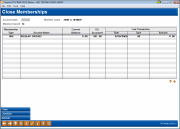Closing a Membership (2)
|
Screen ID: Screen Title: Panel Number: |
PCLOSE-01 Close Member Accounts 4404 |
|
This screen appears after selecting an account number and reason code on the Close Memberships window.
This screen is used to close an entire membership, including the base share account (000) and any other sub-accounts, as well as move the master membership information out of the MASTER table. All accounts for the membership account base will be listed to allow verification of a zero balance, and to double-check to be sure that all accounts should in fact be closed. Use the backup button (left arrow) to preserve the membership and return to the previous screen, in case the incorrect account number was entered.
Review the screen carefully and use Close to close the membership.
-
If reasons exist that stop the close process, these will be shown on a separate screen. (Tip: You can open a second CU*BASE session, and work to resolve the issues in that session. Then use your original session as a “checklist.” After each issue is resolved, press Enter to refresh the reason list.)
-
If the membership is dormant, this will be indicated with a “Membership is Dormant” message in the upper right hand corner of the screen. This is only a warning, and this membership can be closed. It will however, remain on the Dormancy Listing to allow for proper auditing of the account.
-
Use ATM/Debit Card Maint to move to the ATM/Debit Card Maintenance screen, which will allow you to close a card before closing the membership.
-
Use Checklist to move to the close membership checklist. This will allow you to “check off” items on the checklist when closing this membership. This checklist can be used by your Member Service team to ensure each member receives the same level of service. (This checklist is also used as the membership checklist for the Open/Closed Dashboard.) SEE ALSO: Creating Checklists for information on configuring this list. The membership checklist is the checklist associated with the dividend used for your base or 000 account.
-
If this member is listed as a co-borrower on any other member loan, or as a joint/misc. owner or beneficiary on another membership, the system will automatically create a non-member record using this member's SSN and address information, so that the secondary names links will remain intact and so that credit bureau reporting and delinquency notices can still be processed correctly for the loan account.