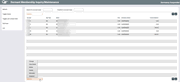Updating Dormant Member Information
|
Screen ID: Screen Title: Panel Number: |
UDRMNT-01 Dormant Membership Inquiry/Maintenance 1908 |
Access this screen by selecting Tool #985: Work Dormant Members.
Helpful Resources
For complete information on dormancy and escheat features on the core, including configuration options, fees, and reports, refer to the Dormancy and Escheat Monitoring booklet.
Important: When a dormant membership is closed, it will not automatically be deleted from this listing. This allows for appropriate auditing to be done on the membership prior to removing it from this listing. This membership will be indicated with the Name: No active membership.
Screen Overview
This is the first of two screens used to update the dormant and/or escheat status of a member account. This screen is used to monitor and maintain the dormancy records for all dormant memberships. Once a dormant account is added to this list, it will remain on the list until it is manually deleted using this screen. If there is activity on the account, the dormancy record is marked “SUSPENDED” but will remain on the list. This is primarily to prevent inappropriate use of the funds from a dormant account. Once the account has been reviewed to verify that the transaction was valid, this item can be deleted from the dormant master list.
To view or change the dormancy status for a member, select the record in the list and choose one of the available actions (described below) to proceed to the second screen.
-
The Search for account base field lets you enter any account base and show just the records that match. The Position to account base field lets you scroll quickly to the first account in the list that matches the account number entered.
-
Should you use the filter tools on the top of the screen, use Refresh to remove the filters.
-
Use Toggle Last Date to toggle the last column between Current Balance and Last Contact or Transaction Date (will show whichever date is most recent).
-
To calculate a summary of all accounts according the length of time they have been dormant, use Summary. This screen also allows you to view the number of memberships associated with these accounts and to export the data for use with Report Builder and the Common Bonds feature.
There are four different views for this screen. Use ToggleStatus to switch to the other views:
Alternate Views
In addition to the alternate views below, you can also select All Dormant/Escheat Members, which is the default.
|
Alternate Views |
Description |
|
Dormancy Suspended |
This is the default view, and it shows only members who were previously declared dormant, but whose dormancy status has been suspended due to activity on one or more of the member’s accounts, or because of a change in your credit union’s dormancy parameters (such as activating a new OTB exclusion). These are the records that need to be worked on a regular basis to ensure against fraudulent use of a dormant member’s account. |
|
Regular Dormancy |
This view shows members who are at a normal dormant status, but who have not yet reached escheat status. |
|
Escheat Pending |
This view shows members who have been dormant long enough to be eligible for escheating (the Escheat status is Yes on all of the member’s accounts in the dormancy master listing).
|
Actions
|
Action |
Description |
|
Use this to view details on this dormant membership and allow update of the last contact date used to govern whether or not the member should be flagged for escheating. |
|
|
Use this to view details on this dormant account without making any changes. |
|
|
Delete |
Use this to remove the member from the dormancy list only. A confirmation message will appear; use Enter to remove the all accounts under this account base from the dormancy list, or Bypass to cancel the deletion and return to the full list. If the account was frozen by the dormancy monitoring system, the freeze will be removed and the associated member comments purged. Refer to the Dormancy and Escheat Monitoring booklet for information on using the Account frozen by dormant system flag to retain the freeze.)
|
|
Inquiry |
Use this to view the Member Account Inquiry screen for the selected account. |
|
Use this to reinstate the dormancy status for a member that was previously suspended (as noted under the Dormancy Status column). This simply changes the status for all accounts under this account base from “SUSPENDED” to “DORMANT,” subject to normal dormancy fee processing. |
|
|
Suspend |
Use this to temporarily suspend the dormant status for this member (will affect ALL accounts under this account base), while keeping the original record in the dormant list An Audit Tracker entry will be made at this time. Select Save/Continue to complete the Tracker entry. Suspend can be used manually to prevent a membership from being considered dormant (including excluding the account from dormancy fees) without removing the account from the dormant master list. Freezes, if any, are not affected by suspending dormancy. Dormancy can also be suspended by updating the Last Contact date on the member’s MASTER record. In addition, suspending is done automatically during end-of-day processing when transaction activity is detected for any of the member’s accounts, or if new exclusions are activated in dormancy configuration. Keep in mind that in order to perform transactions on accounts frozen by the dormancy process, it is necessary to remove the freeze manually or use an override to perform a transaction. This should be done only according to established credit union policy for handling dormant memberships. |
Buttons
|
Button |
Description |
|
Refresh |
Should you use the filter tools on the top of the screen, use this to remove the filters. |
|
Toggle Status |
There are four different views for this screen. Use ToggleStatus to switch to the other views (see above). |
|
Toggle Last Contact Date/Toggle Current Balance |
Use this to toggle the last column between Current Balance and Last Contact or Transaction Date (will show whichever date is most recent). |
|
Use this to calculate a summary of all accounts according the length of time they have been dormant. |
|
|
Use this to print a list of all dormant memberships. |