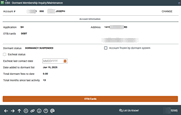Updating Dormant Member Information (2)
|
Screen ID: Screen Title: Panel Number: |
UDRMNT-03 Dormant Membership Inquiry/Maintenance 5268 |
Access this screen by selecting a membership on the previous screen and then "Change," "Inquiry," or "Reinstate."
-
For complete information on dormancy and escheat features on the core, including configuration options, fees, and reports, refer to the Dormancy and Escheat Monitoring booklet.
This screen is the second screen used to view or update the dormant and/or escheat status of a member account.
If "Reinstate" was selected on the previous screen, this screen lets you return a suspended member back to normal dormancy status. In addition, you can adjust the Last transaction date as appropriate for each individual account. (This is necessary when a transaction is posted incorrectly to a dormant member’s account. After reversing the transaction, the dormancy status is reinstated and the Last transaction date on the account record must be returned to its original value.)
Fields
|
Field |
Description |
||||||||||||||||
| Account # | The member’s account base and account suffix currently being viewed. Although the entire membership is dormant, each account will be listed separately. | ||||||||||||||||
| Application |
The application type (not Dividend Application) for this account:
|
||||||||||||||||
| OTB/cards |
This lists any existing Off Trial Balance (OTB) records (also referred to as “Plastics”) for this member, similar to Inquiry and Phone Inquiry screens. If the member has no OTB records, the notation “* NO PLASTIC *” will appear instead.
|
||||||||||||||||
| Dormant status |
Shows the member’s dormancy status, either DORMANT or DORMANCY SUSPENDED. |
||||||||||||||||
| Escheat status |
This indicates whether or not this account has been dormant long enough to be flagged for escheat status, according to your configured parameters.
If you wish to change this flag to (uncheck it) to remove the member from the escheat list while remaining at normal dormancy status, enter a date into the Escheat last contact date field, described below. |
||||||||||||||||
| Escheat last contact date |
This is used to indicate that the member should not escheat, but should remain on the dormant list so the account will continue to be assessed normal dormancy fees. If a date is entered here, and that date is less than the configured timeframe for escheating (see configured parameters), the system will immediately change the Escheat status flag to “N” (uncheck it) when you use Enter to save. This date is also used during daily dormancy monitoring to determine whether or not the escheat flag should be set to “Y” or “N.” NOTE: To avoid confusion, be sure to enter the same date for all of the account suffixes under this member’s account base. |
||||||||||||||||
| Date added to dormant list |
The date on which the member was originally added to the dormancy file. This date will not change if the member’s dormancy status is temporarily suspended. Remember that the actual date of last activity would be earlier than that based on the configuration. See the Total months since last activity field for the total amount of time the member’s accounts have actually been inactive. Also remember that if at some point in the past you refreshed your dormancy master file this field may have been reset to the date of the refresh instead. Refer to the Dormancy and Escheat Monitoring booklet for more information about refreshing your dormancy master file. |
||||||||||||||||
| Total months since last activity |
This shows the total number of months since the last activity on this member’s accounts. This is recalculated every day using the last transaction date on the account records (MEMBERx): Current Date - Last Tran Date ¸ 30 = No. of Months |
||||||||||||||||
| Account frozen by dormant system |
This shows whether the account was frozen by the dormancy monitoring system or not. (If blank (unchecked), no freeze was placed by the dormancy system, according to your configuration parameters.) If Yes (checked) and the dormant record is deleted, the freeze will be removed automatically along with any associated member comments. If you are deleting the dormancy record for a member but you would like the freeze to remain for other reasons, change this flag to No. (Uncheck it) The “account dormant” comment will be removed in either case. |
||||||||||||||||
| Last transaction date for MEMBER file record |
(Appears only when using the Reinstate from the previous screen) This field is used when reactivating the dormant status for a member that has been suspended from dormancy. Any date entered here will be recorded as the Last Tran Date on the MEMBERx account record and used during future dormancy monitoring to determine the member’s dormant status.
|