Dormancy and Escheat Configuration
| Screen ID: | UCFGDI-02 | 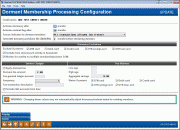
|
| Screen Title: | Dormant Membership Processing Configuration | |
| Panel ID: | UCFGDI-02 | |
| Tool Number: | 346 | |
| Click here to magnify |
Access this screen by selecting a corporation on the previous screen and using Select.
-
For complete information on setting up dormancy and escheat settings and notices, as well as monitoring and working your dormant accounts, refer to the Dormancy and Escheat Monitoring booklet.
These screens are used to set up your credit union's rules for handling dormant member accounts, including dormancy fees and escheat settings. Enter all of the desired settings and use Enter to save. If assessing dormancy fees, use Priority to specify the share accounts from which fees should be taken.
Warning: Changing these values may not automatically adjust dormancy/escheat status for existing members. Refer to the booklet for complete details.
NOTE: If you wish to increase or decrease the time periods for either dormancy or escheat, please contact a client service representative to discuss whether or not it will be appropriate to refresh your existing dormancy master file first. Refer to the booklet for complete details on considerations when changing your dormancy parameters.
Field Descriptions
|
Field Name |
Description |
|
Activate dormancy after |
Enter the number of months of inactivity after which the membership should be declared dormant. For example, if a membership should be considered dormant after 13 months of no activity on any of the accounts within that membership, enter 13 here. |
|
Activate escheat flag after |
Enter the number of months of inactivity after which the membership is flagged with an escheat status of “Y.” For example, if your state regulations require you to begin escheatment after 5 years of inactivity, enter 60 here.
|
|
Generate dormancy notices |
Check this box to generate a notice for members when they become dormant. NOTE: Form must be configured before this can be activated. Refer to the Dormancy and Escheat Monitoring booklet for more information. |
|
Generate escheat notices |
Check this box to generate a notice for members when they become dormant. NOTE: Form must be configured before this can be activated. Refer to the Dormancy and Escheat Monitoring booklet for more information. |
|
Freeze indicator for dormant members |
This can be used to automatically set a freeze indicator for all accounts under a membership when the membership is declared dormant. Use one of the following freeze indicators:
|
|
Generate dormancy predictor file (DIWARN) xx months before declaring dormant |
Select a "number of month" (see note below) a member must be dormant to appear on the DIWARN file. For example, if you select 3 months, any member who will be dormant at any time during the next three months will appear on this file.
Use the DIWARN file to alert members that their accounts are about to go dormant. During EOD processing on the first day of the month, the system reviews accounts that would be going dormant and adds them (account base only) to the DIWARN file in your credit union’s QUERYxx library.
This file can be used with Member Connect features to generate mailing labels or to send emails to these members before they actually become dormant. Or use the List Generator/Database feature to produce a file of names and addresses that could be used to create mailing labels for sending notifications to members.
|
|
Generate dormancy warning notices |
Check this box to generate warning notices for members who are added to the dormancy predictor file. NOTE: Form must be configured before this can be activated. Refer to the Dormancy and Escheat Monitoring booklet for more information. |
|
Dormancy Exclusions The optional features in this section let you avoid declaring a membership dormant under special circumstances. These conditions are OR conditions, meaning that members are waived from dormancy if one of the dormancy waiver conditions are met. |
|
|
OTB/card types |
If you wish to prevent a membership from being declared dormant if the member has any of the OTB/Plastic products, check any that apply. For example, many credit unions do not declare members dormant as long as they have a credit union credit card. (Remember that you could simply waive dormancy fees for members with OTB accounts, while still declaring them dormant for tracking purposes. See “Fee Waivers” below.) (Remember that in this context the Loan and Savings checkboxes refer to OTB loan and savings products, not regular CU*BASE loans and share accounts.)
SPECIAL NOTE: CREDIT CARD RECORDS MARKED AS “HOT CARD” Members will be excluded/suspended from dormancy even if the only OTB record the member has is a credit card marked as “hot card.” If your credit card vendor periodically purges old, inactive cards, this should not be a problem. If not, your credit union should set up a procedure to regularly clean up old card records so that accounts are declared dormant as expected. |
|
Exclude from dormancy if activity in household |
If you wish to prevent a membership from being declared dormant if anyone else in that member’s household has recent activity, check this flag. For example, if a husband and wife are in the same Household, but only the wife’s account is used regularly, this flag would prevent the husband’s account from being declared dormant because of activity on the wife’s accounts.
|
|
Monitor for activity on multiple memberships (same SSN) |
If you wish to prevent a membership from being declared dormant if there is activity in another membership with the same SSN, check this flag. That way if only one of the memberships is actually used regularly, any others owned by that same member would not be declared dormant.
|
|
Service Charges These fields let you set parameters for periodic fees to be assessed to dormant members (fees are not charged to members whose dormancy status has been suspended). |
|
|
Apply dormant fee |
If you wish to assess a periodic fee to memberships at normal dormancy status, check this box and use the following fields to set the fee parameters. |
|
Allow fee to go below par |
If checked (it will be by default), then allow the fee to take the 000 account below the par value but not less than zero. This means that a partial fee is allowed. If unchecked, then the fee will not take the account below par. |
|
Dormant fee amount |
Enter the fee amount to be assessed. For example, if you wish to set a fee of $1.00 per month, enter 100 here and choose a Frequency of Monthly. Fees will be taken from share accounts according to the priorities you set using Priority (F2). |
|
Fee general ledger account |
Enter the income G/L account to which fee income should be booked. |
|
Frequency |
Use this to indicate how often dormancy fees should be taken from the member’s account. Fees are assessed during end-of-day processing. Annually (A) - once every 12 months on the last day of December Monthly (M) - on the last day of every month Quarterly (Q) - once every 3 months on the last day of March, June, September and December |
|
Fee transaction description |
Enter a description to be used when the fee is taken from the member’s account. |
|
Exclude IRA accounts from fees |
Check this flag if fees should not be assessed from IRA account types. Leave the flag unchecked if you wish to allow fees to be taken from any IRA account types specified in the Fee Priority sequence. |
|
Fee Waivers These fields are used to set the conditions under which dormant memberships will not be assessed a fee. |
|
|
Low age |
Enter an age. Any member below this age will NOT incur fees for dormancy. If the field is set to blank (zero), all ages below the High age will be charged. Applies to individual member types only, not organizations. |
|
High age |
Enter an age. Any member above this age will NOT incur fees for dormancy. If the field is set to 999, all ages above the Low age will be charged. Applies to individual member types only, not organizations. |
|
Aggregate savings |
Enter a dollar amount. Any members whose aggregate end-of-month savings balance is above this amount will not incur fees for dormancy. To charge fees regardless of the aggregate savings, enter 999999999. |
|
Waive if present |
If you wish to waive the dormancy fee for members who have certain types of accounts or cards, place a check mark in one or more of these fields.
For credit unions that use OTB cards and accounts: This area is used to waive fees for members who have any OTB/Plastics products. If a record of this type is found in the Plastics/OTB file, the member will not be charged a dormancy fee. Leave the fields unchecked to assess fees regardless of OTB participation, (Remember that in this context the Loan and Savings checkboxes refer to OTB loan and savings products, not regular CU*BASE loans and share accounts.) This is separate from the OTB fields in the “Dormancy Exclusions” section. If dormancy is already being excluded due to OTB products, these fee waivers are not necessary. These are designed for credit unions that still wish to declare the member dormant for tracking purposes, but just don’t want to charge the fee if the member has, for example, a credit card. |
Buttons
|
Button |
Description |
| Priority |
Use this to set the sequence of share account types to be used when assessing dormancy fees. |
| Delete |
Use this to delete all dormancy monitoring parameters for this corporation and return to the previous screen. BE CAREFUL: There is no confirmation for this feature. |