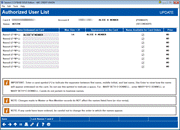Authorized User List
|
Screen ID: Screen Title: Panel Number: |
PCTAUT-01 Authorized User List 4169 |
|
This screen is accessed when ordering a new credit card or by selecting a card and the Authorized Users option on the Credit Card Maintenance screen. This screen also appears after creating a loan if the Credit card maintenance box was checked on the Loan Creation screen
For complete information, refer to the Online Credit Card Processing User Guide.
Note for Multi-PAN Users
This screen is only used for credit unions that do not allow for multiple PAN functionality (unique card numbers per credit card holder drawing from one single loan). To read more about how to order a card for additional signers/authorized users with multi-PAN vendors, see this topic.
Using This Screen
This screen lets you record information about the cardholder(s) on this credit card account. The primary cardholder information is pulled from the MASTER membership information; the secondary cardholder name comes from the first additional signer record attached to the loan account. These names are able to be edited on the credit card record without editing the MASTER account information.
Names of 7 additional cardholders can be added. Enter the names as they should appear on the credit card, up to 25 characters. This list contains users who are authorized users of the credit card, but are NOT necessarily primary or secondary signers for the loan account associated with this credit card. If a co-applicant was designated on the loan application, that name will already be set up as an additional signer and can be used when embossing the card.
Using the button "Unlock Names 1 and 2" will allow you to edit the Primary and Secondary borrower from the credit card screen, instead of the MASTER screen. These changes are saved on the credit card record, but are not reflected on the member account record.
Embossed Names Best Practices
-
When ordering a card, enter a caret symbol (^) to indicate the separator between first name, middle initial, and last name. Use Enter to view how the name will appear embossed on the card. Do not use this symbol to indicate a space. Example: MARY BETH O DONNELL - enter MARY^B^O DONNELL or MARY BETH^O DONNELL.
-
Middle names must be 1 initial when ordering a card.
-
If no carets are used, CU*BASE will display a warning message along the bottom of the screen, alerting you to the issue with the name.
-
The caret (^) symbol is created when holding down SHIFT and pressing the number 6, on most standard QWERTY keyboards.
-
Carets do not pertain to Business Names.
-
The "Max Size = XX" is configured in the BIN configuration as the maximum number of characters allowed to be embossed on the card. CU*BASE will display the number of characters used in the embossed name when Enter is pressed to refresh the member name appearance on the card. If too many characters are used, CU*BASE will display a warning message along the bottom of the screen. This number is configured based on vendor requirements.
-
After entering the member names to emboss, press enter to refresh this field to display how the member name will print on the card. You are able to retype a member name and press enter to refresh as many times as you need to get the card up to standard.
Additional signers are added to the loan account either at the time the loan is created or later by using this screen. An additional cardholder can be entered on the loan as an additional signer, but it is not a requirement. The additional holders defined on this screen are authorized users of the credit card, but are not to be confused with additional signers. The primary cardholder can designate up to seven additional holders and one secondary holder.
-
It is not necessary for a name to be designated as an additional signer in order to emboss it on the card.
-
Prior indicates whether a card was previously ordered for this name (within this credit card loan).
After you have completed this screen use "Save Changes" (F5) to move to the next screen (when ordering a card) or to return to the Credit Card Maintenance screen (when performing maintenance).
-
NOTE: If you want to create a credit card loan but do not want to order a plastic, use Bypass Card Order (F8). This allows the loan (with an assigned and linked card number) to be created in CU*BASE without ordering an associated plastic to be mailed to the member. Then you can use your vendor website to place an expedited order for the plastic. The assigned and linked card number will appear on the Card Maintenance screen, but since there is no pending card order, this entry will not be highlighted.