Credit Card Order: Choose Emboss Settings
| Screen ID: |
PCTGSORD-02 |
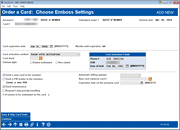
|
| Screen Title: |
Order a Card: Choose Emboss Settings |
|
| Panel ID: | 4170 | |
| Tool Number: | Multiple | |
| Click here to magnify |
Access this screen during the card order process by selecting Update (F5) from the previous screen. For multi-PAN users, this screen is accessed when adding a new card or a new emboss order.
Make the desired selections during the card order process. View an explanation of the fields below.
-
NOTE on dual emboss (two names on a card): If your vendor supports dual emboss, be sure to enter a "2" as the # of names to be embossed on the card.
Then use Save/Continue (Enter) to move to the next card order screen.
-
NOTE: If you want to create a credit card loan but do not want to order a plastic, use Save & Skip Card Order (F17). This allows the loan (with an assigned and linked card number) to be created in CU*BASE without ordering an associated plastic to be mailed to the member. Then, you can use your vendor website to place an expedited order for the plastic. The assigned and linked card number will appear on the Card Maintenance screen, but since there is no pending card order, this entry will not be highlighted.
This screen is used to collect various information for the card order. For complete information, refer to the field descriptions below. Also review the Online Credit Card Processing User Guide.
Reissuing a PIN for a Member
To reissue a PIN to a member without reordering a card, simply check Send a PIN mailer to the member, use Enter, and use Save/Continue (F5). Do not make any other changes to the screens.
Instant Card Issue
Flat, un-embossed (non-raised) plastics can be printed at your credit union for immediate use by your member. The member can select their own selected PIN number. This product requires a specialized printer with software provided by Datacard Group. Step- by-step instructions on using Instant Card Issue can be found in the Instant Card Issue booklet.
If you are using Instant Card Issue, you may only change the number of cards and the number of names that will appear on the card.
-
Interested in using Instant Card Issue at your credit union? Contact Cards & Payments for a checklist to get started.
Field Descriptions
|
Field Name |
Description |
|
Card # |
The 16-digit number to be embossed on the credit card. |
|
Enroll in card rewards |
Check this box to enroll the member in the vendor's card rewards program.
|
|
Transfer PIN, card rewards, and mobile alerts information from card |
Allows the credit union to transfer PIN, card rewards, and mobile alerts information from a historical (or SEED) card. Enter the PAN # or use the lookup to select from a past card belonging to the member.
|
|
Card expiration date |
The date on which this card will expire. The system populates this field based on the number of months specified in Card Configuration for this product. |
|
Card activation method |
This setting controls whether or not the member will be required activate the card before it can be used. If ordering a new card(for new credit card loans as well as new cards for lost or stolen cards), select one of these codes: I = Issue with activation N = No activation Most often you will select “I” for new cards. When the member credit card loan is new, and this is the original card, the member is required to activate the card before the card can be used. If reissuing a card that is identical to a current, active card (such as when replacing a card due to damage or because the old card has expired and a renewed card is needed), choose from one of the following codes: A = Additional card, no activation D = Duplicate card, no activation N = No activation Select A, D, or N when the member requests a card identical to the original. This code would issue the card ready for use. The member would not have to call the card activation line. If activation is required for one card, all cards previously issued with this account number would also have to be activated. |
|
The 5-character identification of the plastic card stock on which embossing will be done. Each credit card plan will have a unique card stock number. |
|
|
Indicates what kind of embossing is supported by this card stock: Raised emboss (Y) or Non-raised (flat) (N). If both are allowed, then select the appropriate emboss type. |
|
|
Card design/images ID |
This field will only be visible if your vendor supports the printing of an image on a card and if the feature is activated for the BIN. Design image codes are configured here. |
|
Future card reissue |
Select from the following two choices regarding a future card reissue: Block from automated reissue on expiration (B) Allowed to reissue upon expiration (R) |
|
Phone # |
The system populates the card activation field using the phone number on the member record that is flagged as the nighttime #. The card activation phone number can be changed if the order is for other cardholders (will send the vendor different phone numbers in the card files). |
|
SSN |
The system populates the Primary Account holder SSN, but this number can be changed if the card order is for other cardholders (will send and store the SSN for the cardholders in the card files). |
|
Birthday |
The system populates the Primary Account holder birthday, but you may change this information to match the birth date of the cardholder activating the card. |
|
Send a new card to the member |
Check this to send a card to the member. |
|
Send PIN mailer to member |
Check this to send a PIN mailer to the member. |
|
Send maintenance |
Unchecking this box will mean that the card order will not be sent with nightly maintenance. |
|
Request 3 day priority |
Check this to order with a higher priority. Check with your vendor for the specific number of days. |
|
# of names to be embossed on card |
Determines the whether one or two names are embossed on the card. The names are selected on the next screen. Not all vendors support two name embossing – refer to your vendor. |
|
Automatic billing updater |
These fields relate to the Visa® Account Updater (VAU) and Mastercard® Automatic Billing Updater (ABU) service. This service allows you to attach a previous card number on file to a new card order so that payments with merchants (such as Netflix, for example) will still go through without issue. These services are controlled by flags in the Vendor Configuration and the CU Feature Configuration. Contact Cards & Payments for more information on activating or deactivating this service. To complete a card order, you must select from one of the options below: Opt out:This field is used in instances where the cardholder does not want the VAU/ABU card-level change information sent to merchants. Opt in: This option is only used if the cardholder has previously opted out of the service and would like to be reinstated.
The requirements for this field vary by the participating vendors:What are the required and optional fields for VAU/ARU when ordering a debit or credit card?
|
|
Select the spyglass to view previous card numbers. Note that only previous Visa cards can be sent with Visa and previous Mastercard with new Mastercard. You can attach a card regardless of closed, warm, hot, or active status. After a card has been selected, a confirmation window will appear. |
|
|
Expiration date on previous card |
The previous card number’s expiration date will default to what is on file. A change made here will update the expiration in the CCCTGDAT file but will not transmit to the vendor to update the old card. |