Credit Card Order: Emboss Name (Single PAN Users)
| Screen ID: |
PCTGSORD-05 |
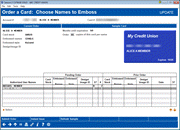
|
| Screen Title: |
Order a Card: Choose Names to Emboss |
|
| Panel ID: | 5462 | |
| Tool Number: | Multiple | |
| Click here to magnify |
Access this screen during the online credit card order process or when updating and emboss order after the previous screen.
This screen shows the details of the cards included in the card order. A listing of the separate cards that are included in the order appears at the bottom of the screen in the Authorized User Names section. In the upper right hand corner of the screen, there is an example of the cards that will be printing, using the last authorized user.
-
If you selected two name embossing on the previous screen, a second name selection will appear on the upper right hand corner of the screen. NOTE: Not all vendors support two name embossing. If activated, you can choose more than one card number per credit card loan. Learn more about ordering cards with the "multiple card numbers per credit card loan feature" in the Credit Card User guide.
-
If you wish to change the last six digits of the card, use Unlock Card # to make these digits input capable.
If the order is a new order, the Pending Order section in the lower part of the screen will be blank. If you are adjusting an order, this area will give details on the pending order. The Prior Order section lists details on a previous order, if one exists.
The other fields on this screen give other details about the order, such as information about the stock code selected and whether the card is a raised emboss or non-raised emboss.
The Design/Image ID column refers to whether an image will be printed on the card. Refer to this topic for more information on this feature.
To complete your order, use Submit Order (F5) to move to the Emboss Order History screen.
Instant Card Issue
Flat, un-embossed (non-raised) plastics can be printed at your credit union for immediate use by your member. Members can select the PIN number for these cards. This product requires a specialized printer with software provided by Datacard Group. Step-by-step instructions on using Instant Card Issue can be found in the Instant Card Issue booklet.
-
Interested in using Instant Card Issue at your credit union? Contact Cards & Payments for a checklist to get started.
To access the Instant Card Issue processing, use Instant Issue (F14) to access the Instant Issue Employee Access screen. This will allow you to order a card in this manner. (Instant Issue (F14) will only appear if the BIN is configured for Instant Card Issue.)