Credit Card Order: Emboss Names (Multi PAN Users)
| Screen ID: |
PCTGSORD-15 |
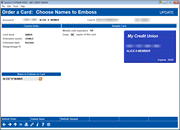
|
| Screen Title: |
Order a Card: Choose Names to Emboss |
|
| Panel ID: | 5462 | |
| Tool Number: | Multiple | |
| Click here to magnify |
Access this screen during the online credit card order process or when updating and emboss order after the previous screen.
-
For pictures of this process, refer to the Online Credit Card Processing User Guide.
This screen allows you to review the member name on the card and select additional card holders for card orders. The other fields on this screen give other details about the order, such as information about the stock code selected and whether the card is a raised emboss or non-raised emboss. The Design/Image ID column refers to whether an image will be printed on the card. Refer to this topic for more information on this feature.
Embossed Names Best Practices
-
When ordering a card, enter a caret symbol (^) to indicate the separator between first name, middle initial, and last name. Use Enter to view how the name will appear embossed on the card. Do not use this symbol to indicate a space. Example: MARY BETH O DONNELL - enter MARY^B^O DONNELL or MARY BETH^O DONNELL.
-
Middle names must be 1 initial when ordering a card.
-
The caret (^) symbol is created when holding down SHIFT and pressing the number 6 on most standard QWERTY keyboards.
-
Carets do not pertain to Business Names.
-
After entering the member name to emboss, use Enter or Refresh Sample to display how the member name will print on the card. You are able to retype a member name and use enter to refresh as many times as you need to get the card up to standard.
To complete your order, use Submit Order (F5) to move to the Emboss Order History screen.
Ordering Cards for Authorized Users/Additional Signers
To order a card for an authorized user, simply type the user's name in the Name to Emboss on Card field and select to Submit Order. To look up additional signers on the credit card loan, use the spyglass to access the Additional Signers Lookup Screen to select a name.
Instant Card Issue
Flat, un-embossed (non-raised) plastics can be printed at your credit union for immediate use by your member. Members can select the PIN number for these cards. This product requires a specialized printer with software provided by Datacard Group. Step-by-step instructions on using Instant Card Issue can be found in the Instant Card Issue booklet. Interested in using Instant Card Issue at your credit union? Contact Cards & Payments for a checklist to get started.
To access the Instant Card Issue processing, use Instant Issue (F14) to access the Instant Issue Employee Access screen. This will allow you to order a card in this manner. (Instant Issue (F14) will only appear if the BIN is configured for Instant Card Issue.)