Membership Designation Configuration (2)
| Screen ID: | UMDESG-02 | 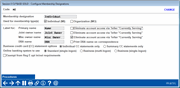
|
| Screen Title: | Configure Membership Designations | |
| Panel ID: | 3942 | |
| Tool Number: | 523 | |
| Click here to magnify |
Access this screen by selecting a membership designation on the previous screen and Select.
Helpful Resources
Learn how to hide the base share account
Recommendations for setting up trust accounts
Recommendations on setting up custodial accounts
Recommendations on setting up representative payee accounts
Explain the differences between a joint owner and a miscellaneous owner.
Screen Overview
This screen is used to define the labels that will be used on various inquiry screens throughout CBX where member and secondary names are displayed.
NOTE: The options that can be changed here for the default “MI - Individual” and “MO - Organization” codes are very limited, since those are the default system codes that are used when a credit union doesn’t assign one of the CU’s configured ones to an account.
When the field have been filled in, use Procedures to enter instructions, tips, and credit union procedures for working with these types of memberships. Remember that you will be able to pull in paragraphs from the master Talking points library so you don't have to write everything yourself! Click here for more information on Talking Points.
-
These tips will be available when opening a new membership to assist MSRs with setting up the membership, as well as from the main Member Inquiry, Phone Operator, and Teller Posting screens.
-
NOTE: You cannot change the membership designation if the member has elected to "opt out" (of a single account or all accounts.) Refer to this topic for more information.
Field Descriptions
|
Field Name |
Description |
|
Membership designation |
Enter the membership designation or category here, such as “Corporation” or “Trust Account.” |
|
Used for membership type(s)
|
Check one or both of the following to control which types of membership records can be flagged with this membership designation code: Individual (MI) - Check this to allow individual membership records to be labeled with this designation. Remember that individual (MI) records use a First, Middle, Last, format for the name, and have a birthdate field. Organization (MO) - Check this to allow organization membership records to be labeled with this designation. Remember that organizational (MO) records use a single name field, and have a charter date field. Keep in mind that MI and MO type records are still separated on various membership analysis reports. NOTE: Once a member has been attached to this membership designation code, the corresponding membership type checkbox cannot be unselected. |
|
Label for primary name |
Enter the label that should be displayed next to the primary member's name on various CBX inquiry and maintenance screens. For example, on a trust account, the label for the primary member might be “Trust Name.” |
|
Eliminate account access via Teller "Currently Serving" |
This is helpful for some types of memberships, such as Custodial memberships where the primary member is under age, or Representative Payee memberships, where the joint owner is the only person actually authorized to manage money for the primary member. If this box is checked, primary owners names will not be presented (and therefore cannot be selected) on the Choose an Owner window in teller posting. This window appears for credit unions using the Currently Serving feature that allows you to serve the person in front of you. Because this means that the primary cannot be served, it is important that credit unions using this feature turn on the Currently Serving feature. This is also used in Xpress Teller when presenting secondary names to select on the Who Are You Serving screen.
|
|
Label for joint owner name |
Enter the label that should be displayed next to any joint owner name(s) on various CBX inquiry and maintenance screens. For example, on a trust account, the label for a joint owner might be “Trustee.”
|
|
Eliminate account access via Teller "Currently Serving"
|
If this box is checked, joint owners names will not be presented (and therefore cannot be selected) on the Choose an Owner window in teller posting. This window appears for credit unions using the Currently Serving feature that allows you to serve the person in front of you. This is also used in Xpress Teller when presenting secondary names to select on the Who Are You Serving screen.
|
|
Label for Misc owner name
|
Enter the label that should be displayed next to any miscellaneous owner name(s) on various CU*BASE inquiry and maintenance screens. Examples include "Benef Owner" for organizations subject to those BSA rules, or "POD" for payable on death or "POA" for power or attorney, etc.
|
|
Eliminate account access via Teller "Currently Serving" |
This box is checked by default and cannot be changed. This means that misc. owners will not be presented (and therefore cannot be selected) on the Choose an Owner window in teller posting. This window appears for credit unions using the Currently Serving feature that allows you to serve the person in front of you. This is also used in Xpress Teller when presenting secondary names to select on the Who Are You Serving screen. For example, on membership account 1234 there are 5 sub-accounts: 1234-000 No secondary owners 1234-001 Susan is a J-type owner 1234-002 Susan is a J-type owner 1234-110 Susan is an M-type owner 1234-220 No secondary owners When Susan visits the credit union and the teller picks her name from the Choose an Owner window, the screen would display balances and withdrawal fields on these sub-accounts only: -001 -002 |
|
Label for Primary name/Joint owner name/Misc owner name/DBA name |
Enter the label that should be displayed next to the Primary Owner/Joint Owner/Misc. Owner/DBA name field on various CBX inquiry and maintenance screens. This would allow you to use the field for something other than a DBA name, where appropriate for that membership designation. Just remember that if you elect to print DBA names on correspondence, this would replace the member's name in most cases. |
|
Print DBA name on correspondence |
If this box is checked, the member's DBA name will appear on printed materials including printed member statements, envelopes, certificate laser forms, miscellaneous member account forms, notices, denial notice forms and member replacement checks. The DBA will print in place of the member’s or organization’s name, since in most instances there is only room for one line of text. |
|
Exempt from Reg E. opt in/out requirements |
Credit unions can now choose to deactivate Reg E Opt In/Opt Out functionality for memberships with specific Membership Designation codes, such as businesses. If the new Exempt from Reg E. Opt In/Out Requirements box is checked all new memberships with this Designation (and accounts for that membership) will automatically be set to “Opt In.” Employees will not even see the Opt In/Opt Out checkboxes at the bottom of the screen. (Existing memberships will need to be manually maintained first before changing an existing designation.) Employees will also not be able to change any affected memberships or accounts to “Opt Out” since access points to change the status (via Phone Operator, Membership Update, Inquiry and Phone Operator) will be either removed or blocked. On affected accounts, messaging reading, “This membership is exempt from Reg E Requirements.” will appear on the screen to alert your employees of this status. The exemption also blocks members’ ability to change their “Opt In/Opt Out” status online. Members with an exempted membership will not see the “My Overdraft Services” tab in the “Preferences” section of It’s Me 247. Refer to the booklet Opt In/Opt Out (Reg E) – Managing Your Offering for more details. |
|
Hide 000 base share account on all channels |
If checked, members of this designation can "hide the base share account/hide the 000 account" and are not required to use the 000 account for par value. If this is used it will not be checked in any channel for employees or members, unless the balance is other than zero. This includes online banking and statements. This feature must first be activated for the credit union in the Credit Union Master Parameters. |
|
Business credit card (CC) statement options |
Select from individual CC statements only and Summary CC statements only. When monthly credit card statements are produced, if Summary CC statements only is selected, that member’s statement envelope would include their normal account statement (if applicable) and a single, multi-page summary statement that lists each individual credit card loan suffix and its transactions in a separate section |
|
Online banking system to use |
Indicate whether to use Standard (single login) or Business (multi-login) online banking. Standard indicates that It's Me 247 will be used by the membership. Business indicates that BizLink 247 Online Banking will be used for memberships with this designation.
|