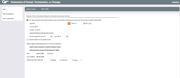Denying a Loan or Other Service (3)
|
Screen ID: Screen Title: Panel Number: |
UDNR-03 Denied Application Processing 4362 |
Access this screen by pressing Enter on the previous screen.

|
Check out the video related to this topic: Denying a Loan Request (More videos below!) |
Helpful Resources
Learn how to print a denial notice.
Screen Overview
This screen shows the third part of a three-part form used to generate a Notice of Denial for loans or for other miscellaneous member service needs. Enter the text to “fill in the blanks” on the printed denial notice form. Place a check mark and fill in the blanks wherever appropriate and use Enter to confirm and save all entries.
For the first option, the system will automatically fill in the first of your credit union's configured consumer reporting agencies. This may be changed by using the  . IMPORTANT: In order to actually print the first “agency” option, you must place a check mark to select it. Otherwise the agency name will be cleared when you save and/or print the notice. Configuration of these agency names, the EOA compliance agency, and the credit score range is done on the Loan Denial Notices Agency Cfg. This also determines the default agency that appears on this screen. Use the
. IMPORTANT: In order to actually print the first “agency” option, you must place a check mark to select it. Otherwise the agency name will be cleared when you save and/or print the notice. Configuration of these agency names, the EOA compliance agency, and the credit score range is done on the Loan Denial Notices Agency Cfg. This also determines the default agency that appears on this screen. Use the  to view other agencies.
to view other agencies.
When all information has been entered, use Print Denial Notice to print the notice. For a loan denial notice, use Save to save before exiting.
NOTE: If printing a loan denial form with a co-borrower, Print Denial Notice will only appear on final co-borrower screen. (The co-borrower denial screens follow the borrower versions.) Using this button on the co-borrower will print both the borrower and co-borrower forms.
Remember that unlike a Loan Denial Notice, Member Service Denial Notices are not saved. Be sure to verify that the notice has printed properly before exiting this screen. For a loan denial notice, you may return to this screen at a later time using the “DA” Denied Applications Action Code to reprint or modify the notice.
If it has been configured in the membership designation the DBA label will appear on the denial notice instead of the member’s or organization’s name.
NOTE: If you are denying a new membership, you must actually print the denial notice in order to for the Deny membership flag to be checked on new non-member record the system created.
Additional Video Resources

|
Check out these additional video resources! |