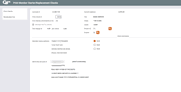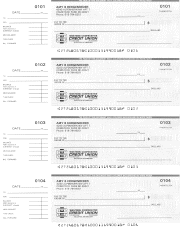Printing Member Starter/Replacement and LOC Disbursement Checks
|
Screen ID: Screen Title: Panel Number: |
PMBRCK-02 Print Member Starter/Replacement Checks 1258 |
Access this screen by entering a checking account number on the first screen and pressing Enter.
Helpful Resources
Configuring Starter/Replacement and LOC Disbursement Checks
Screen Overview
This screen is used to print member starter/replacement checks for a member's draft account, or LOC disbursement checks for a line-of-credit loan.
Default information will be filled in already according to your credit union's configuration, but can be changed as needed for this member's checks. The membership information displayed in the upper right area of the screen was provided primarily to assist in making decisions about assessing fees.
-
Fees cannot be charged for LOC disbursement checks.
-
If it has been configured in the membership designation the DBA label will appear above the address instead of the member’s or organization’s name. This can be changed before the check is printed.
Assessing Fees for Starter/Replacement Checks
If default fees were entered and activated when starter checks were configured, they will automatically appear here. If allowed by the configuration, it may be possible to manually change or waive the fee on a case by case basis. (Any changes made will be included on the Fee Waiver Information Report (Tool #371).
If fees can be waived manually:
If the Default Fees feature is turned off but a default per-check fee amount was configured, to activate fees for this member, simply choose Yes in the Fee member for checks field, then use Recalculate Fee. The system will use the default fee amount and calculate the total fee for this transaction. Likewise, if default fees were turned on but no fee should be charged for this member, choose No in the Fee member for checks field and use "Recalculate Fee" to recalculate.
-
If no default per-check fee amount was configured, or if a different total fee should be charged for this member, enter the total fee amount into the Fee charge field. In this case, do not use Recalculate Fee, as that would cause the fee to recalculate using the default values.
If fees cannot be waived manually:
The fee fields will be locked so that they cannot be changed or recalculated. Remaining fields can be updated as needed for this member's checks.
When all fields have been completed, use Print Checks to print the checks and return to the previous screen.
Field Description
|
Field Name |
Description |
|
First check number |
Enter the check number that should be used on the first check printed. |
|
# of checks |
Enter the total number of checks to be printed, using an increment of 4.
|
|
Fee member for checks |
Choose Yes to assess a fee for printing checks for this member. The default setting is taken from configuration. If you choose to change this setting, use "Recalculate Fee" to recalculate the new total fee amount
|
|
Fee charge at .xx per check |
This field shows the total fee amount that will be assessed for this member. Fees are taken from the account number shown at the top of the screen. The per-check amount shown in this field is taken from starter check configuration. To assess a total fee that is different from the calculated fee, first choose Yes in the Fee member for checks field, then enter the total amount to be charged here. Do not use F10 to recalculate, however, as this would cause the original fee to be recalculated.
|
|
Printer ID |
Enter the printer ID where the checks should be printed. |
|
Drawer |
Use this field to override the default print tray in which the check paper will be placed for these checks. The drawers available will depend on your particular printer. |
|
Member name/address |
Use one or both of these lines to enter the member's name(s) exactly as it should print at the top of the checks. If you wish the name to be printed in bold text, choose Yes the Bold field to the right of the address fields. (Only the first two lines can be printed in bold text.) |
|
MICR line account # |
Enter the account number information as it should appear on the MICR line at the bottom of the checks.
|
Sample Starter Checks
|
Here is a sample showing how member checks will appear when printed. Notice that there are 4 checks per page, with attached stubs. Special security features can be incorporated into the paper stock, as coordinated with your paper vendor. |
|