Loan Processing Action Codes (Loan File)
| Screen ID: |
PLNAMW2-01 |
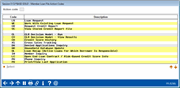
|
| Screen Title: |
Member Loan File Action Codes |
|
| Panel ID: | 5298 | |
| Tool Number: | 53 or 3 or 2 | |
| Click here to magnify |
This window will appear if no Action Code is entered on the initial Loan Application Processing screen. It will also appear when you click the "Loans" button on the New Account Creation screen.

|
Check out the video related to this topic: Loan File Action Codes (More videos below!) |
Helpful Resources
Learn how to create a new loan request for a member
Screen Overview
This window is referred to as the “Loan File” because it provides quick access to all of the information about an individual's loan requests, account history, underwriting comments, and other details, similar to a standard paper loan file.
The list is separated into two groups: Common Tasks and Inquiry/Miscellaneous Options. The items in the top group are those that are used to handle most typical loan applications. The remaining items are helpful inquiry features and provide access to other related CBX features.
To choose an action, either enter the 2-character code in the field at the top of the window or select an action from either list then use Enter or Select to proceed.
-
If an item is highlighted, this member has outstanding items within that area—for example, if “Underwriting Comments” is highlighted, comments have been entered for this member. (NOTE: Because the “Open End Loan Contract / Risk-Based Credit Score Info” feature is used both for credit score information as well as for an open-end loan contract, this item will NOT be highlighted even if data exists on that screen for the member.)
Loan File Action Codes
|
Action Code |
Description |
|
Common Tasks |
|
|
Loan
Request (LR) |
Use this to proceed to the initial Loan Request screen and enter the information for a new loan request. You must choose a Product Code when using this action code. (If you do not enter the code on this screen, the Loan Product Code Selection window will appear automatically to allow you to select from a list of product codes.)
If the member already has an outstanding loan request or application, a warning message will appear first to allow you to work with that request instead, or continue with the new request. If your credit union is configured to pull a credit report before generating a new loan request (primarily to pull in a credit score for risk-based pricing), the credit report request window will appear next. |
|
Use this to proceed to the Loan Request Maintenance screen and view any pending loan requests and applications for this member. |
|
|
Use this to pull a credit report using the CBX Online Credit Bureau Access system.
|
|
|
Use this to view a credit report already pulled through the online credit bureau access system.
|
|
|
Select to run your member against a CLR Path template. The first screen will allow you to select the template against which you run. |
|
|
Select this to view the CLR Path decisions run for the member. If the member has multiple results this screen will appear first, allowing you to select the decision you wish to view. |
|
|
Credit Score History (CH) |
Use this to view the Credit Score History Dashboards, listing credit scores of the selected SSN. This listing is populated from the following processes:
|
|
Cross Sales Tracking (XS) |
Use this to work with your credit union's Cross Sales Task List, to check off items completed for this member. |
|
Use this to proceed to the Denied Loan Recap/Inquiry screen, which displays any loans which have previously been denied for this member. |
|
|
Use this to view or modify data stored in the Household database. |
|
|
All Open (Active) Loans For Which This Borrower is Responsible (OL) |
Use this to proceed to the Outstanding Loan Recap/Inquiry screen, which provides a brief recap of any loan accounts this member already has in place, or any accounts on which this member or non-member is a co-signer. |
|
Member Inquiry (IN) |
(For members only.) Use this to proceed to the standard Member Inquiry screens to check any necessary details about the member's current accounts. |
|
(For members only.) Use this to proceed to the Open End Loan Contract screen, used to set up a standard contract for all open-end loans for this member.
|
|
|
Phone Inquiry (PH) |
(For Members only.) Use this to display the Phone Inquiry screens, used to inquire about a member's account, or perform other tasks such as transfers. |
|
View/Print Last Application (PA) |
Use this to view the most recent application on file for this member or non-member (if any). The normal loan application screens will appear, but no changes will be allowed. You may print the application using the normal procedure, if desired. |
|
Work with Member Survey (SV) |
Use this to complete your credit union's online Survey questions for this member. |
|
Use this to record comments for internal credit union use only. For example, a loan officer could record comments for another loan officer or collections officer to view. |
|
Additional Video Resources

|
Check out these additional video resources! |
 to see a list of your credit union's configured codes).
to see a list of your credit union's configured codes).