Credit Score History Dashboard
| Screen ID: | ICRCSH-01 | 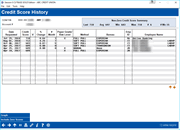
|
| Screen Title: | Credit Score History | |
| Panel ID: | 4354 | |
| Tool Number: | Multiple | |
| Click here to magnify |
Access this screen by selecting Action Code “CH” from the Loan Action Codes screen. This screen can also be accessed via Credit Score Hist on the Open End Loan Contract screen and the View Stored Credit Reports screen.
Why am I seeing all 9s in fields on this screen? What are the affected tables?
Your loan officer has easy access to the Credit Score History screen while filling out a loan application for a member. This screen lists list up to the twelve most recent credit scores for a member, including the percentage of change from the previous score. In addition to the scores and trending information, the Credit Score History screen also shows whether the score was the result of a full pull, a soft pull, or a manual update.
This screen lists all credit scores pulled for the selected Social Security number. This screen gets populated from the following processes:
-
During loan creation when a credit report is requested (Full Pull)
-
When a credit union requests to import credit scores (Soft Pull)
-
Manual entry on the Open End Loan Contract screen (Manual)
-
NOTE: The V column indicates that the score is a VantageScore score.
This credit score data is saved in the Credit Score History File (CRBCSH). The Emp ID column on the screen indicates the employee that requested the credit report.
-
Values of Emp ID 92 in this file indicate that this data was converted to this file from another file.
Use Include Zero Scores to include scores that are a zero. (Scores over 9000 were converted to zero in the file, or this might indicate that the score simply came back as a zero when the credit report was pulled.)
Use Graph to view a graph of up to the last twelve scores. (NOTE: If zero scores are added on this screen, the score will also be used in the graph as well.)