Choosing a Loan Product Code
| Screen ID: | IPRCOD-01 | 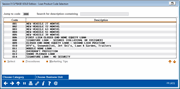
|
| Screen Title: | Loan Product Code Selection | |
| Panel ID: | 403 | |
| Tool Number: | Multiple | |
| Click here to magnify |
This window appears when using the “LR” Action Code to begin a new loan request. It will also appear when using Change Product on the main Loan Request screen. Also access this when copying checklist tasks from one loan product configuration to another.

|
Check out the video related to this topic: Completing a Simple Loan Request (More videos below!) |
Helpful Resources
Learn how to create a loan request.
Screen Overview
This window lets you choose from your credit union's configured Loan Product Codes. These codes determine all of the default settings and parameters for creating a new loan request.
-
Use the new Search for description containing if your credit union has pages of loan products or to find less frequently-used products. Enter the text in the field and use Enter to limit to view only products with those words (in the order provided) in the Description.
-
To filter to view only Products associated with a specific Category, use Choose Category and select the desired category.
-
To filter to view only Products associated with a specific Business Unit, use Choose Business Unit and select the desired Business Unit.
-
To view procedures for handling this type of loan request, select the product in the list and click Procedures.
-
To view tips for selling this loan to members, select the product in the list and click Marketing Tips.
To proceed to the Loan Request screen, select the product and use Enter or Select (or double-click). (For a new loan request, if your credit union pulls credit reports as part of the loan request process, the Credit Report Request window will appear first.)
If red flag controls are activated for this feature, you will first advance to the red flag warning message prior to advancing to the next screen.
Copying Checklist Tasks From Another Loan Product
This screen is accessed when copying all check list tasks from one loan product configuration from another. In this case go to the Electronic Check List Task screen of the loan product configuration without the task list and then select Copy Checklist. Then select the loan product configuration to copy the tasks from.
Additional Video Resources

|
Check out these additional video resources! |