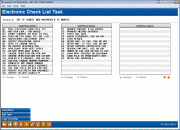Electronic Check List Task (1) (Loan Product)
| Screen ID: |
UECLTD-01 |
|
| Screen Title: |
Electronic Check List Task |
|
| Panel ID: |
5965 |
|
| Tool Number: | Multiple | |
| Click here to magnify |
This screen is accessed during the loan product configuration flow by selecting "Checklist" on the Loan Product Configuration Option screen. It is also part of the screen flow when creating a new loan product.
The Electronic Check List is simply a list of tasks to be completed during the loan application process. A loan officer or other employee can mark each task as it is completed, and the list is a handy reference to check on the progress of the application. Each loan category can have a unique list of tasks; although some tasks, such as “Run Credit Report” will probably appear on all loan products.
This is the first of two screens used to set up the default Electronic Check List for this loan product. Select an item on the list and the Change option to move to the second screen. To create a task, use Add Task to proceed to the second screen.
-
Task numbers can be any 2-digit number, and do not have to be in strict sequential order. For example, you could have task 01, 05, 10, 15, 20, etc. This allows for additional tasks to be inserted later if necessary.
You can delete a task on this screen. There will be a confirmation screen.
You can copy the checklist tasks (all tasks) FROM a different loan product configuration to this one. Use the Copy Checklist button. This will take you to a window where you select the Loan Product that already has the tasks configured. After selecting the product, you will return to this screen with the tasks copied over.
To exit this screen use the Save/Done button.
Buttons
|
Button |
Description |
|
Use this to return to the Loan Product Configuration Options screen. |
|
|
Use this to add a new task to this loan product configuration. |
|
|
Use this to copy the checklist tasks (all tasks) FROM a different loan product configuration. This will take you to a window where you select the Loan Product that already has the tasks configured. After selecting the product, you will return to this screen with the tasks copied over. |