Membership Services
| Screen ID: | UMBRCTL-01 | 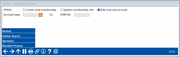
|
| Screen Title: | Membership Services | |
| Panel ID: | 2423 | |
| Tool Number: | 3 | |
| Click here to magnify |
Access this screen by selecting Tool #3 Open/Maintain Memberships/Accts (Shortcut: open).

|
Check out the video related to this topic: Opening a Membership (More videos below!) |
Helpful Resources
Learn how to complete tasks related to opening/closing memberships/accounts.
Screen Overview
This screen is the starting point for opening new memberships, opening new sub-accounts for existing memberships, or updating membership information, including many other credit union products and services, from e-Statement enrollment to household database management. SEE ALSO: Opening Memberships Flowchart
Creating a New Membership
-
If an existing member wants to open a second membership, enter the existing account number and select Create New Membership.
-
Use
 next to the field to find the last ten account numbers
used.
next to the field to find the last ten account numbers
used.
-
-
The SSN/TIN Already On File screen will appear to allow you to copy that member's existing information into the new member record.
-
Then the Open New Membership Selection screen will appear.
--OR--
-
If a closed member wants to re-open a new membership, enter the closed member's account number or SSN/TIN and select Create New Membership.
-
If this account number or SSN/TIN is found on a closed membership, the SSN/TIN Already On File screen will appear to allow you to copy that closed member's existing information into the new member record.
-
Then the Open New Membership Selection screen will appear.
--OR--
-
Enter the new member's SSN/TIN and select Create New Membership.
-
IMPORTANT: If this new member cannot provide a valid SSN, you will need to assign an “imitation” SSN starting with 993. This must be a unique number not used by any other member or non-member records. Click here for more information about looking up the next available imitation SSN.
-
-
If this SSN/TIN is found on an existing membership, the SSN/TIN Already On File screen will appear to allow you to copy that member's existing information into the new member record.
-
Then the Open New Membership Selection screen will appear.
Opening New Sub-Accounts for Existing Members
-
To add a savings or certificate account, start a loan application, or open up an ATM/Debit card or other OTB account for an existing member, enter the member's account number or SSN/TIN and select Add New Sub-Account.
-
If you enter a SSN/TIN instead of an account number, the system may display a screen requesting you to select the appropriate account number, for members that have more than one account.
-
-
The New Account Creation screen will appear.
Updating Membership and Account Information for Existing Members
-
To make changes to an existing membership (including adding joint owners, misc. owners, and/or beneficiaries, enrolling in eStatement or other similar services, updating household information, or even ordering checks), enter the member's account number or SSN/TIN and select Update Membership Info.
-
If you enter a SSN/TIN instead of an account number, the system may display a screen requesting you to select the appropriate account number, for members that have more than one account.
-
-
The next Membership Services screen will appear.
Buttons
|
Button |
Description |
|
Use this to issue an Adverse Action (Denial) Notice to any person, whether member or non-member, for any miscellaneous member service reason. For example, if a member applies for a checking account but is denied because of past performance issues, this feature will generate an appropriate Denial Notice form. |
|
|
Use this to display the Global Search screen and look up a member or non-member record, or see all of the relationships a person has with your credit union (joint owners, IRA beneficiary, co-borrower, etc.). Also use this option to create an imitation Social Security number. |
|
|
Use this to verify a new member's eligibility for membership against your credit union's configured list of SEGs/sponsors. |
|
|
Use this to view a view-only version of all of the names in your credit union's configured New Membership Fraud Block list. (Remember that if activated in your Workflow Controls, the system will automatically check all new member and non-member records against this database as they are entered.) Overview: Fraud Block Lists |
Additional Video Resources

|
Check out these additional video resources! |