Opening a New Membership
| Screen ID: | UMBRSHIP-01 | 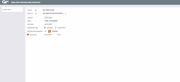
|
| Screen Title: |
Open New Membership Selection |
|
| Panel ID: | 2428 | |
| Tool Number: | 3 | |
This screen appears when Create New Membership is selected on the initial Membership Services screen.

|
Check out the video related to this topic: Opening a Membership (More videos below!) |
Helpful Resources
Opening Memberships Flow Chart
Learn how to complete tasks related to opening/closing memberships/accounts.
Screen Overview
This screen is the first of several used to create a new membership. This screen lets you decide what type of membership record is to be created (individual or organization), as well as to assign a Membership Designation code that will help your staff handle this membership appropriately.
The Assess fee and Fee amount fields on this screen will appear only if your credit union has elected a new member fee assessment in system configuration. (Contact a CSR for more information about configuring this fee.) If allowed by the configuration, you may be able to de-select the Assess Fee checkbox in cases where you wish to waive the fee for this member.
-
Any fees that are manually waived will be included on the Fee Waiver Information Report.
Complete all fields and use Enter to proceed to the next screen.
-
Want to effective date this membership and select an open date prior to the current day when opening a new membership? If you have missed opening a membership on a Friday, for example, on Monday you can change the Open Date to match the date the member actually intended for the account to be opened on the system. Use Unlock Fields and the Open Date field will become an input-capable field, allowing you to enter the correct date. (We have even added a 90 day reasonability check to ensure you don’t type in the wrong year!) The Open Date is the only field that is changed. The last maintenance date will remain the current date. The member’s statement will include a zero dollar transaction that the membership was opened on the current date for the selected date (and thus the last trans date in MEMBER1 will also be the current date). If a sub account is opened during this membership open process the effective date will be carried over into the sub account opening.
Field Descriptions
|
Field Name |
Description |
|
Corp ID |
The corporation for this new member. Use Unlock Fields to change this, if needed. |
|
Branch # |
The member branch number for this new member. (This comes from the branch number of the employee creating the membership.) Use Unlock Fields to change this branch, if needed. |
|
SSN/TIN |
The Social Security number (for an individual account) or a Tax ID number (for an organization) entered on the previous screen. (If an account number was entered, this screen shows the SSN/TIN from that account.) |
|
Name |
If this membership is being created by copying information from an existing membership, this will show the member's name. |
|
Membership type |
Choose Individual or Organization. The main difference between these is the information fields required. For example, an individual account screen requests first and last name, gender, birth date, etc. An organization account screen has a longer field for company name, includes charter date, etc. |
|
Assess fee |
This box will appear if your credit union configuration includes a fee for opening a new membership. If checked, a fee will be assessed. Remove the check to waive the fee for this member. Credit union policy will generally dictate when and how fees are waived. The fee will be taken from the -000 share account balance (bringing the balance to a negative amount). This amount is generally recovered by the teller when the member makes his or her initial deposit.
|
|
Fee amount |
(This field will appear if your credit union configuration includes a fee for opening a new membership.) The default fee amount will appear, but it can be changed for this member by manually entering a new figure.
|
Additional Video Resources

|
Check out these additional video resources! |