Loan Category Configuration: General Information
| Screen ID: | ULNCAT-02 | 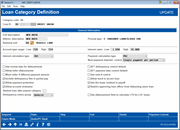
|
| Screen Title: | Loan Category Definition | |
| Panel ID: | 2321 | |
| Tool Number: | Multiple | |
| Click here to magnify |
SEE ALSO: Printing Loan Category Configuration Information
Access this screen after selecting a loan category on the first loan category screen. Access a view-only version of this screen via Loan Category while in Inquiry for a loan account.
This is the second screen used to configure loan categories. A loan category defines the type of loan and how it will be handled by the system. The majority of loan attributes come directly from the loan category configuration, and all loans using a common category will be handled similarly by the system.
This screen contains basic information about loan category defaults. When done completing all fields, use Enter to continue to the next screen.
-
Looking for some recommendations on your big picture planning for your loan configuration? Refer to the Big Picture Planning for Your Loan Configurations reference guide.
-
Looking for the Amortization Defaults, such as rates, terms, and risk-based pricing? These are part of the Loan Product Code configuration (Tool #470 Loan Product Configuration).
-
Special Note regarding Online Credit Card Loan Categories: Information about credit card loan categories is included in the field definitions below. For more information on the unique configuration features for online credit card loans, refer to the Online Credit Card Processing Configuration Guide.
Field Descriptions
|
Field Name |
Description |
|
Corp ID |
Enter the corporation number to indicate which members can use this loan category. For multi-corporation credit unions, this can be set to 99 to allow members from all corporations to open loans with this category. |
|
Full description |
Enter a complete description of the loan category (e.g., “Closed-End Loans” or “Mortgage Loans”). |
|
Abbrev. description |
Enter an abbreviated description, for use on screens where there is not sufficient room for the Full Description to be displayed. |
|
Business unit |
Use |
|
Process Type |
The process type indicates how the loan behaves, including how data will be entered and calculations performed. View a list of process type codes .
|
|
Report to credit bureau/IRS as |
This is where the credit union identifies the alternative reporting entities to which loans (created with this category) report. An alternative entity provides the ability to report to the IRS under an alternate entity (name, address, etc.) other than the credit union. This allows partners that report under their own subscriber number/Payer TIN to function like a “credit union” on the core. Use the lookup icon to select from the entities configured. The entities available for your credit union are configured in OPER Master Parameters. |
|
Account type range |
Enter the range of account type codes that have been configured for this product using the Account Suffix Configuration feature. |
|
Interest rates |
These two fields are used to define a range of interest rates allowed for this loan category. Enter the low end of the range in the first field and the high end of the range in the second field, using 3 digits past the decimal point. Set both the Low rate to 0.000 so that the Product Code can be properly configured in the Product Configuration. The High rate should be set to the highest rate that will be used for any of the individual charge types that will be configured for this card program. Actual rates used for transactions on these credit card accounts are defined on another configuration screen and must fall within this range.
|
|
Interest calculation code (type) |
Enter a code to indicate how interest should be calculated on the loan. Learn about the exact calculations for each type. 365 (0) - The standard daily interest calculation using a 365 or 366-day year. Interest is accrued each day using a per diem interest amount. Rate ÷ 365 or 366 × Loan Balance = Per diem None (2) - Interest is not accrued on this loan (used for the write-off loan category). 360/post (3) - Interest is based on twelve 30-day months, calculated once each month on the specified day for the current month (i.e., interest is paid in arrears).
360/365 (4) - The standard daily interest calculation using a 360-day year (30-day month). Not for mortgage-type loans. Interest is accrued each day using a per diem. Rate ÷ 360 × Loan Balance = Per diem Simply put, this is a calculation that acts like a 365-day simple daily calculation but looks like a 360-day calculation where each month has only 30 days. Like the simple 365-day interest calc. type, this method calculates interest accruals every day using a daily per diem interest amount. But instead of using 365 or 366 days when figuring the daily interest amount, the rate is always divided by 360 days. Other than the difference in how accruals are calculated, the servicing of these loans is exactly the same as normal 365-day type loans, making this calculation perfect for business loans. ADB (Average Daily Balance) (5) - This is the standard calculation for online credit card loans (Process type V only). This calc type drives the process for applying finance charges. Finance charges are calculated on the billing cycle end date and added to the principal balance. Refer to the Online Credit Card Processing Configuration Guide booklet. |
|
Day to calculate interest |
(Used only with Interest calculation type 3 = 360/Post.) Use this field to specify the day of the month when interest should be calculated. This can be any day in the month (may depend on a loan participation partner). |
|
Payment calculation type |
This box controls the calculation used to determine the payment amount on the loan: Principal & Interest - The payment should include both principal and interest amounts. This is used for all general loan types. Principal Only - Payments should be calculated to include only principal payments. (Not commonly used for standard loan categories). Be careful when setting up the payment matrix. This setting does not affect the initial loan amortization, so the first payment must be calculated and entered manually using Override.)
Interest Only - Payments are calculated automatically each month using the interest due as the payment amount. This is used specifically for interest-payment only loans such as construction loans, home equity loans, etc.
|
|
Next payment date/del. control |
This field controls how the next payment date is advanced on a loan. Can pay ahead - Allows the loan to be paid ahead an unlimited number of payment periods (meaning from one payment due date to the next, not calendar month). The next payment date is advanced according to the number of payments made. Not recommended for mortgage loans with the 3 = 360/Post Interest calculation type. For example, a member has a regular monthly payment amount of $500, due on the 5th of each month. On March 2, the member makes a $1,000 payment. The system treats this as two payments and advances the next payment due date to May 5. Single payment per period- The next payment date does not advance more than one payment period. Loans cannot be paid ahead. This method is typically used on open-end and line-of-credit loans, and also on 360 mortgages. For example, a member has a regular monthly payment amount of $500, due on the 5th of each month. On March 2, the member makes a $1,000 payment. Because only one payment can be satisfied per period (in this case a month running from February 6 through March 5), the system treats this as one payment and advances the next payment due date to April 5. (If this same loan had a setting of “Can Pay Ahead,” the due date would be moved forward to May 5 instead.) A period represents a floating period* based on the due date, not one calendar month (or quarter, etc.). Members can make, for example, weekly deposits toward their monthly payment, and once the full payment amount is satisfied, the system will move the due date ahead to the next period. This allows the member to keep making payments after their prior payment period is fulfilled, to be applied toward their next payment due, but the system will not move the due date forward until the next period actually has begun. In other words, payments must be fulfilled (satisfied) within the payment period. *Exception: For online credit cards, each monthly period is indeed a calendar month, regardless of the specific payment due date. To accomplish this, the system makes use of the Partial payment field on the account record, which keeps track of funds paid toward the full payment due. The system adds any amounts from that bucket to any payment amounts being received to determine whether the member has paid enough to satisfy (fulfill) the complete required payment. Once a full payment has been received, that bucket is reset to zero, and the due date moves forward, as long as that happens within the payment period for these types of loans. Always select Single payment per period for Credit Card loan products. No delinquency calculation - The system neither monitors nor controls the next payment date or delinquency on the loan. However, payments can be applied to the loan. Use this control If using process type “Single payment” or “Can pay ahead”, or if this is the loan category for written-off loans. Can Pay One Period Ahead, etc. – For mortgages with the 360-day calculation type, these options let you allow the member to pay ahead but limit the number of months (up to 9 max.). Only allowed on loans with interest calc type 360/Post (3).
IMPORTANT: If you change this flag for a category that has existing loan accounts, the change WILL NOT affect existing loans. This is because the flag is written out to the MEMBER5/6 loan account record upon loan creation. Changing the config. does not update this flag. You can update this flag for individual loans using Update Member Account Info (the Delinquency control field). |
|
Use review date for disbursement |
Use this field to control whether disbursements on this loan should be allowed after the Review date on the loan has passed. If checked, disbursements will not be allowed past the review date. If unchecked, the review date will be ignored. This is commonly used for line-of-credit loan types, to allow an underwriter to periodically review a loan's disbursement settings based on the member's performance on that loan and other risk factors. SEE ALSO: Loan Review Dates: Overview For Credit Card Configuration
Actual card expirations are recorded and handled by your vendor. When a member makes a purchase with his card, your vendor checks their expiration records to determine whether or not the card is active before the authorization is ever transmitted to CBX. Once the authorization comes to CBX, the system checks to see if the loan category has this flag activated. If so, CBX will then check the Review date on the loan account record and if that date is in the past, the authorization will be denied. If this flag is not checked, the Review date on the loan is informational only and is not used for authorizing transactions.
|
|
Allow teller disbursements |
Use this field to specify whether or not tellers are allowed to disburse funds from this category of loans. This controls whether or not the Withdrawal field will be input-capable on the Teller Posting screen. It will also prevent disbursements via Phone Operator Transfers. |
|
Warn teller if different payment amount |
Check this if tellers should see a warning message when posting a payment that is different from the regular scheduled payment amount on these loans.
Leave it unchecked if no warning message is necessary. |
|
Include delq fine in partial pay |
This box controls whether the collection of a fine is necessary in order to move the payment due date ahead to the next period. If unchecked, the scheduled payment and the amount of the fine will be necessary to advance the next due date one frequency. If checked, only the scheduled payment is necessary to advance the due date. In other words, fines will always be considered an additional payment and not a payment toward advancing the next payment date and keeping the loan current. As a rule, this flag should be checked any time fines are set to pay last in the payment matrix (which is set up on the next screen.
|
|
Allow payment protection |
Use this field to control whether or not credit disability, single life and/or joint life insurance, or debt protection coverage can be purchased for loans with this category.
|
|
Allow account nicknames |
Check this box if you wish members to be able to designate an account nickname for accounts of this type. Will control whether the account can be nicknamed via a tool in CBX and a feature in online banking (if activated for your credit union). |
|
Student loan after-payout category |
Enter the loan category into which these loans should roll over when they mature.
|
|
Delinquency notice group |
Delinquency notice groups are used to generate notices at different times for different loans. Which group is used for the loan is indicated in this field. “General” is the default, but you can select the other notice groups (Credit Card, Mortgage, or Other) from the drop-down menu. When delinquency monitoring is run, it refers to the loan category of the loan to determine which notice group is associated with the loan. This determines which delinquent notice configuration is used. |
|
AFT payment date control default |
This field directs the system to use either the Loan Payment Schedule (what the member has to pay according to the loan contract) or the settings on this Automatic Funds Transfer (AFT) record (what the member wants to pay) when making the decision about performing the transfer.
If checked, the due date on the loan will always be the deciding factor as to whether or not a transfer must be made. With this setting, the system will not pay the loan ahead, because it will only make a transfer if a payment is actually due on the loan. If unchecked, the next transfer date on the AFT record will be used to determine whether or not a transfer is made. With this setting, a transfer will be made according to the AFT record even if the member has already made a loan payment through other means, such as a cash payment or via an audio response transfer. |
|
AFT delinquency control default |
This setting is most important in determining the transfer amount in cases where payments on the loan have fallen behind schedule. This flag tells the system whether or not to consider the Delinquent Balance value on the loan record when it determines the amount of the transfer. If this box is checked (Yes), the system will only look at the actual amount delinquent on the loan account when deciding how much is past due and should be made up. With this setting, if sufficient funds become available, the transfer will take enough funds to bring the loan current, which may be the equivalent of several missed loan payments. If this box is unchecked (No), the Past Due Transfer Amt on the AFT record will be used to determine how much needs to be made up on the loan. With this setting, even if the normal transfer is actually above the required loan payment, the system will keep trying to satisfy the amount of transfers that are behind, regardless of whether the loan has been caught up. This setting works best because it essentially works to satisfy both the loan and the AFT at the same time by bringing all past due transfers down to zero. Delinquency Control is only used to determine the amount required to satisfy the current payment and is secondary to the Payment Date Control field in its logic. This means that the Delinquency Control is used differently based on whether the Payment Date Control is set to Yes or No. Important Warning about AFT Controls and the Timing of AFTs and Delinquency Monitoring: If your credit union prefers to set this flag to checked, the timing of when your daily delinquency monitoring is run and the timing of when AFT processing is done (beginning- or end-of-day) is also important. With this particular combination, the recommended settings are for delinquency monitoring to occur at beginning-of-day and AFTs to run at end-of-day. This allows for the system to update the loan’s delinquency status before running AFTs the following day. Otherwise, the AFT may not occur until an additional calendar date has passed, which can cause unexpected results when the full payment is not available, especially for loans that have a due date toward the end of the month. Learn more about system configurations for daily delinquency monitoring and AFT processing |
|
Use note number control |
Use this field to control whether or not a note number is required on all loans created with this category. |
|
Allow stock to secure loan |
This field controls whether or not stock can be used as security for this category of loan.
SEE ALSO: Using Stock as Collateral for LOC Loans |
|
Use lease residual in payoff |
This field is used for lease loans to define whether or not the loan principal includes the residual value of the leased item as outlined in the contract. Check this box if the principal value of the lease loan will include the Residual Value. Leave it unchecked if the Residual Value will be subtracted from the total lease to determine the amount of the loan to be entered in the core. SEE ALSO: Tools for Working with Lease Loans |
|
Restrict approving loan officer from disbursing same loan |
Check this flag to restrict the disbursement of funds on a loan from Tool #50 Disburse Member Loan Funds (Shortcut: dsibln). If this box is checked, the same employee will not be able to approve a loan and disburse its funds. |
|
Require mortgage statement |
(Shown for Process Type M only when "Flagged Mortgage Categories" is selected for "Activate Mortgage feature" in the Statement Reporting Criteria Configuration.) This is used to determine whether mortgage statements should be generated. Once this box is checked in the loan category configuration, qualifying loans of this loan category will receive a mortgage statement.
|
|
Use disbursement limit to calculate LTV for LOC loans |
Check this box to use the disbursement limit to calculate the Loan-to-Value percentage for line of credit (LOC) loans. This calculation will be used in various places in CBX (such as dashboards and reports) where LTV is shown. |
Buttons
|
Button |
Description |
|
Suspend |
Use this to suspend this loan category. No new loans or applications can be created with this category until you return to this screen and use Enter. Existing loans or pending loan applications with this category are not affected. This is not available in the view-only version of this screen. |
|
Use this screen set up ratings for various debt-to-income ratios on loans of this category. These are used by underwriters when evaluating a member's situation against credit union-defined rankings. |
|
|
Skip |
Use this to cancel all changes and return to the initial screen. |
|
End |
Use this to save all changes and return to the initial screen. |
|
Use this to view the underwriter approval limits configured for this category. SEE ALSO: Loan Underwriter Approval Limits. |
|
|
Delete |
Use this to delete this loan category. A warning message will appear. DO NOT delete a loan category if there are any outstanding loan accounts that use that category code. It is also recommended that an unused category code not be deleted until after a year-end process has been completed and all related statement and tax processing consequences have been thoroughly reviewed. If you do not wish to use a particular loan category for new loans, use Suspend instead.
This is not available in the view-only version of this screen. YOUR CREDIT UNION IS RESPONSIBLE FOR ANY PROCESSING ERRORS THAT OCCUR AS A RESULT OF INCORRECT DELETION. |
|
Use this to control how members can make payments on loans of this type. (Used primarily for 360-calculation type mortgage loans, but can be use for any loan type.) |
|
|
Future Mods |
(IMPORTANT NOTE: Flex Loans are currently restricted to closed-end loans, so the Future Mods button will only appear on loan categories for these types of loans.) Use this to access the screens used to configure a Flex Loans loan modification offering for loans of this loan category. This button will be highlighted if a Flex Loan offering has already been configured. |
|
Use this to define whether or not disbursements can be made from this loan type using CU*TALK audio and online banking, or to prevent payments from being made to this loan from those systems. |
 to view a list of
to view a list of