Loan Category Configuration: G/L, Payment Matrix and Other Settings
| Screen ID: | ULNCAT-03 | 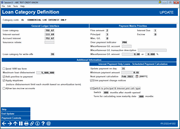
|
| Screen Title: | Loan Category Definition | |
| Panel ID: | 2322 | |
| Tool Number: | Multiple | |
| Click here to magnify |
SEE ALSO: Printing Loan Category Configuration Information
Access this screen from the previous loan category configuration screen. Access a view-only version of this screen via Loan Category while in Inquiry for a loan account.
This is the third screen used to configure loan categories. This screen includes information about the G/L interface for this loan category, payment matrix priorities, and other miscellaneous information.
-
IMPORTANT: Fields shown on this screen will vary slightly depending on the Process type for this category as well as the interest payment calculation type; fields used with all available configurations are described below.
-
Use Payment Controls to specify how partial payments and partial escrow payments should be handled.
When done, use Enter to continue. If using loan process type “L” (line-of-credit), one final screen will appear. For process type “V” (credit card), several more screens will appear next to allow you to configure special credit card-related settings. For all other process types, the loan category changes will be saved and the first Loan Category Definition screen will reappear.
Looking for the Electronic Checklist configuration? This is now part of the Loan Product Code configuration. Use Tool #470 Loan Product Configuration.
Field Descriptions
|
Field Name |
Description |
|
General Ledger Interface These fields control how loans with this category will interface with the G/L. |
|
|
Loan category |
Enter the G/L asset account number where principal on this type of loan should be posted. |
|
Interest earned |
Enter the G/L income account number where earned interest for this type of loan should be posted. |
|
Accrued interest |
Enter the G/L asset account number where accrued interest for this type of loan should be posted. |
|
Insurance Rebate |
This field should be used ONLY by credit unions which utilize the Rule of 78 for calculating insurance rebate amounts. Contact a Client Services Representative for additional information. |
|
Student loan gov't interest |
(Used with Process type “P” and “S” only.) Enter the G/L asset account number where accrued interest from student loans for the current calendar quarter should be posted. |
|
Student loan gov't payable |
(Used with Process type “P” and “S” only.) Enter the G/L asset account number where accrued interest from student loans for the previous calendar quarter should be posted (after student loan processing). |
|
Loan category for write-offs |
Enter the loan category to use when writing off the loan.
|
|
Payment Matrix Priorities The payment matrix indicates how funds should be distributed when a loan payment is made and is used primarily when the payment is under or over the normal amount. For example, if a member's payment is short, the payment matrix can direct the system to first satisfy any delinquency fines, then the interest amount, then use any leftover funds toward principal.
Enter a sequential number (0=no funds, 1=first, 2=second, etc.) to indicate the order in which funds should be disbursed between the following: |
|
|
Fine Amount |
Delinquency fines which are due. |
|
Interest Due |
Interest due on the loan. |
|
Principal |
The principal on the loan. |
|
Escrow |
The escrow account associated with this loan (for loan process type “L” and “M” only).
|
|
Misc. G/L |
Miscellaneous funds to be paid to a G/L account, such as sales tax for lease agreements. (Also see Miscellaneous GL account, Miscellaneous GL transaction description, and Misc GL amount below.) |
|
Over payment indicator |
This field indicates what should be done with extra funds when the loan payment is higher than required.
PRN - Over-payment should be applied to principal. ESC - Over-payment should be applied to the escrow account (if any). You may also enter an account type suffix, such as 000 for shares, 001 for a checking account, etc. |
|
Miscellaneous G/L account |
If you entered a priority other than zero for Misc G/L Processing, use this optional field to indicate a default G/L account number where funds should be transferred. |
|
Miscellaneous G/L transaction description |
If you entered a priority other than zero for Misc G/L, enter the transaction description to be used for the funds transferred to the miscellaneous G/L account (such as “SALES TAX PAYMENT”). |
|
Miscellaneous
G/L amount |
If you entered a priority other than zero for Misc G/L, use one of these optional fields to indicate the amount that should be transferred to the G/L account whenever a payment is made: Amount - If the same amount should be transferred regardless of the payment being made (such as for a service fee), enter the exact amount here. Percent - To transfer a percentage of the total payment amount (such as for 6% sales tax on a lease loan payment), enter the percentage here (06000 = 6.000%). |
|
Additional Information |
|
|
Send 1098 tax form |
Check this box for home equity loans, mortgages, and other loan types for which a 1098 tax form should be generated at year end. This does NOT apply to student loans (form 1098-E). This box MUST be checked prior to December 31 in order for the tax file to be created properly. If you change the setting of this flag for any reason, please contact a CSR for assistance ensuring that all related loan accounts and tax file records are also adjusted appropriately.
|
|
Add overline amount to payment |
Check this flag if you want to add any amount owed over the loan disbursement limit to the monthly payment when payment changes are calculated. (This flag must be checked if the Apply stepdown flag is checked.) For example, if the disbursement limit is $5,000 but the member’s current balance is $5,030, then when calculating that month’s payment an extra $30 would be added to the interest due amount.
For online credit cards, when this flag is checked, the balance on the card is compared to the credit limit. If the limit has been exceeded, at statement generation, that amount is added to the regular payment due to calculate the total payment due. SEE ALSO: Credit Cards: Configuration Guide For interest-only loans, this feature is used primarily to handle the addition of insurance premiums. (It is also required if the Apply stepdown feature is activated.) Because the member isn't paying down the principal, the loan balance on these loans usually remains at the original disbursement limit. When an insurance premium is added to the loan account, it can cause the account balance to go above the disbursement limit, making it appear as though the account is overline, and the amount never gets caught up until the note comes due. Activating this feature means that members would be forced to catch up that additional amount on their next payment. Refer to the Interest Payment Only Loans booklet for more details on this feature. |
|
Maximum loan disbursement |
Enter a whole number (no decimal digits) to indicate the maximum amount which can be disbursed with this loan category. Enter “999999999” to allow any amount.
|
|
Apply stepdown |
(Available only for LOC (Process Type L) loan categories that use the interest-only calc type.) This allows you to configure a line-of-credit category as a step-down loan, which allows you to reduce the disbursement limit each month based on the amortization term. If this is checked, the Add overline to payment flag must also be checked. Refer to the Interest Payment Only Loans booklet for complete details on this feature. |
|
Allow tax-escrow accounts |
This field is input capable if the Process type for this loan was set to either “L” (LOC) or “M” (mortgage). Use this flag to control whether or not tax escrow accounts can be linked to loans of this category.
|
|
Allow to be used for overdraft protection |
(Available only for LOC (Process Type L) and Online Credit Cards (Process Type V) loan categories.) This allows you to configure certain loans so that they can or cannot be used as overdraft protection. Refer to the Credit Cards: Configuration Guide booklet for complete details on this feature. |
|
Interest payment only loans - Scheduled payment calculation This section is displayed when the Payment calculation type flag for this category was set to “I” for Interest Only. NOTE: There are special rules that should be followed when setting up the payment matrix for these loan types. Refer to the Interest Payment Only Loans booklet for details.
|
|
|
Update payment on day |
This is the day on which a new payment amount is calculated each month (also referred to as the payment calc date). Can be set to any valid day of the month. If “31” is entered, the system will always use the last day of the month, automatically compensating for months with less than 31 days.
NOTE: A maximum of 15 loan categories can share the same payment calc date. You can create additional categories if you wish, but they must use a different payment calc date. |
|
Minimum payment amount |
Use this field to set the minimum payment amount that should be used regardless of the interest due on the loan. If the total amount of interest due on the update day is less than this amount, the core will use this amount as the new payment. A minimum payment is required; this field cannot be set to zero. |
|
Next payment calculation |
This field tells the system when new payments should be calculated next for these loans (month and year). This field is required when setting up a new interest payment only loan category. This will automatically increment forward when the new payments are calculated each month. CAUTION: This generally should NOT be changed on an existing category. Contact a CSR for assistance. |
|
Print payment change notices |
Check this box if you wish to generate a notice showing the new payment amount each time the new payment calculation is performed. Leave it unchecked if you do not want notices.
|
|
Switch to principal & interest payment calc type |
(Available only for loan categories that use the interest-only calc type.) Check this flag to automate the switch from an interest-only loan to a loan where the member pays off both the balance (principal) and interest. Refer to the Interest Payment Only Loans booklet for details on how this feature works.
|
|
Switch x months after month opened |
When the Switch to principal & interest pmt calc type flag is checked, use this to specify the period during which interest-only payments should be calculated. Once this period has passed (compared to the month the loan was opened), the system will automatically re-amortize the loan and calculate a new payment to include both principal & interest. Refer to the Interest Payment Only Loans booklet for details on how this feature works. |
|
Term for calculating new maturity date x months |
When the Switch to principal & interest pmt calc type flag is checked, use this to specify the loan term that should be used when re-amortizing the loan and calculating the new P&I payment amount that will be used from that point on. Refer to the Interest Payment Only Loans booklet for details on how this feature works. |
|
Switch loan to loan category |
When the Switch to principal and interest pmt calc type flag is checked, use this field to select a loan category to switch to when switching from interest-only to principal and interest payment calculation. If blank, the loan category will not change. The loan category chosen must have principal and interest payments and the same process type as the original category. NOTE: A suspended loan category might be used in instances where you do not want this category used for new loan applications. |
|
Principal curtailments made prior to due date on non-delinquent loans |
Non-input capable, informational only. This shows how the system handles payments that contain additional funds with the scheduled payment amount if the payment is received by the due date on an otherwise current loan. Refer to the Interest Payment Only Loans booklet for details on how this feature works.
|
|
Principal curtailments after due date until next calc date |
This controls what happens if a loan payment contains additional funds with the normal payment but is received after its due date. Allowed/processed automatically (A) – Compare # of days delinquent to # of days between the due date and the next I/O calc date in the loan category (minus one); if # of days delq is less than or equal to that value (or if it’s 0 days or less, meaning not delinquent), then process extra funds as a principal curtailment. Otherwise follow the payment matrix. Not allowed/follow matrix (M) (Default) – If the loan is even one day delinquent, post any additional funds according to the payment matrix. For example, say the member owes a payment of $150 on the 20th, and the normal day on which payments are calculated (the “cycle date”) is the 28th. The member makes a payment of $200 just a couple of days late, on the 23rd. There are 7 days* between the due date and the next cycle date, and the member is only 3 days delinquent. If this flag is set to “Allowed”, then the extra $50 will be put toward principal. If this flag is set to “Not allowed”, then the system will follow the payment matrix instead (putting the extra toward interest due, for example). *Not counting the cycle date itself, since changes are done in beginning-of-day processing. Refer to the Interest Payment Only Loans booklet for details on how this feature works. |
|
Student Loans This section is displayed if the Process type for this loan was set to “S” (student loans in interim) or “P” (student loans in payout) only. |
|
|
Type of loan - Government or USA funds |
There are two types of student loans: Government and USA. Choose one of the following codes to define the type of funds used to back the student loan: Government - Government funds, such as Stafford Loans (formerly Guaranteed Student Loans), Parent Loan Supplement (PLUS), Student Loan Supplement (SLS), etc. USA - USA funds, such as Perkins, National Direct Student Loans, and all government-funded loans. |
|
Guarantee agency column/code |
Choose one of the following codes to define the guarantee agency for this student loan: A - Stafford Loans (formerly Guaranteed Student Loans) B - Parent Loan Supplement (PLUS) C - Student Loan Supplement (SLS) D - Consolidation
|
Buttons
|
Button |
Description |
|
Skip |
Use this to cancel all changes and return to the initial screen. |
|
End Update |
Use this to save all changes and return to the initial screen. |
|
Use this to view the payment controls for the loan category. Use this to specify how partial payments and partial escrow payments should be handled. |