Loan Category Configuration: Open Credit Payment Change Settings
| Screen ID: | ULNCAT-04 | 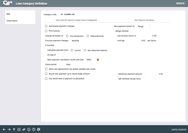
|
| Screen Title: | Loan Category Definition | |
| Panel ID: | 2323 | |
| Tool Number: | Multiple | |
| Click here to magnify |
SEE ALSO: Printing Loan Category Configuration Information
Access this screen from the previous loan category configuration screen. Access a view-only version of this screen via Loan Category while in Inquiry for a loan account. This final screen will appear only for categories using process type “L” (line of credit).
This final screen is used to set up additional details unique to line-of-credit loans. When done, use Enter to save changes and return to the initial screen.
Field Descriptions
|
Field Name |
Description |
|
Automated payment changes |
This field is used to activate automated payment changes on open-credit loan types. Check this box if you want the system to automatically calculate loan payments on open credit loans associated with the loan category during daily processing. Otherwise, leave it unchecked.
|
|
Print notices |
Place a check mark here if you wish to generate a notice whenever a payment change is calculated for a member loan. Leave the flag unchecked if you do not want notices.
|
|
Change activated on |
(If automated payment changes have been activated, this field is required.) Choose one of the following codes to define when payment changes should occur: Disbursements (D) - Payment change is activated on disbursements only (credit insurance payments are excluded). Any transaction (A) - Payment change is activated on any transaction, either a payment or a disbursement. (HINT: Since this would cause a new payment to be calculated even when a loan payment is made, it is recommended that Print Notices be checked for this method.) |
|
Process payment changes |
Choose one of the following to specify when payment changes should be calculated and recorded on member accounts: Interactively (I) - To calculate new payment amounts whenever a transaction (either a disbursement only or any transaction, depending on the Change activated on setting) is posted to the member's account. Daily* (D) - To calculate new payment amounts for loans of this category every day during end-of-day processing. Monthly* (M) - To calculate new payment amounts during end-of-day processing on just one day per month. (If this is selected, additional fields will appear and must be completed, described below.) *Note: For payment changes that are set to daily (D) or monthly (M), please contact a member of the Lender*VP team to activate an additional flag that will allow payment changes to process with these configuration types. If that flag is not turned on, payments will not change. |
|
Calculate Payment from |
(Appears only if Monthly (M) is selected in the Process payment changes field.) If payment changes are being calculated on a monthly basis, use this field to choose which balance should be used to determine the new payment amount: Current (C) - Use the Current Balance on the loan account (as of the end of the month) to calculate the payment amount. Last disbursed balance (L) - Use the Last Disbursed Balance on the loan account to calculate the payment amount. This would calculate an accurate payment according to how much the member has borrowed, rather than how much is currently owed on the account (if a payment was made after a disbursement was taken during the month). |
|
On day of |
(Appears only if Monthly (M) is selected in the Process payment changes field.) Enter the day of the month on which monthly payment changes should be calculated. Use 31 if changes should be made on the last day of each calendar month, regardless of the number of days in that month. |
|
Next payment calculation month and year |
(Appears only if Monthly (M) is selected in the Process payment changes field.) Enter the month and year (mmyy) when the next payment change calculation should be performed. This value will advance automatically as each calculation is completed.
|
|
Grace period (# of days) |
This field is used for loans that have a zero balance to determine the next due date when a new disbursement is made. Enter the number of days to be used in the following calculation: Next Due Date - Grace period (days) = Calculated Date If the Calculated Date is less than or equal to today's date, the system will advance the Next Due Date on the loan account one frequency, in effect giving the member a grace period before their next payment is due. If the Calculated Date is greater than today's date, the system will not advance the Next Due Date on the loan account.
|
|
Allow rate adjustments via Update Variable Rate Codes |
(If automated payment changes have been activated, an entry in this field is required.) This field is a rate adjustment tool for LOC and open-end loan types. When a member takes out an LOC loan at a certain rate, part of the loan contract typically allows for the rate on that loan to be adjusted by the credit union at the CU's discretion. This is not a variable rate; rather, the rate can be adjusted as needed to fit market conditions. Adjustments are tied to new money being borrowed: if a member does not borrow any more money, they can keep paying off the loan at the original rate. While the rates themselves are controlled by the variable rate code configuration, this setting controls whether disbursements on these loans should also prompt a new payment amount to be calculated. Check this flag you wish the system to change the payment amount for any loan with an Update type variable rate code upon a disbursement. Otherwise, leave the flag unchecked. SEE ALSO: Variable Rate Loan Products |
|
Round new payment up to whole dollar amount |
Check this if the calculated payment amount should be rounded up to the nearest whole dollar amount. Leave it unchecked if the exact calculated payment should be used. |
|
Use tiered rates in payment recalculation |
This feature is used to automatically adjust a member's loan rate every time a payment change is calculated. When a payment change is calculated, the system will evaluate the member's current loan balance and assign the rate according to the balance—the higher the balance, the lower the rate. This feature is used as an incentive to encourage members to use more of their existing lines of credit. To use tiered loan rates for this loan category, first be sure that the Change activated on field is set to “D” for Disbursements only. Also, be sure the New payment based on field is set to Fixed or Maturity. Then, use Tiered Rates to set up the balance tiers and associated rates.
SEE ALSO: Loan Tiered Rates: Motivating Members to Use that Line of Credit |
|
New payment based on |
(If Automated payment changes is checked, this field is required.) Choose one of the following codes to define how the new payment amount should be calculated: Range (R) - Payment amount is based on a “Balance Range” formula. This method results in less fluctuation in payment amounts. (Also complete the Range Payment Method fields below.) Variables used in new payment calculation: Balance, Factor, Payment per Factor Percent (P) - Payment amount is based on a “Percent of Current Balance” formula. (Also complete the Percent Payment Method below.) Variables used in new payment calculation: Balance and Percentage Fixed (F) - Payment amount will be calculated by re-amortizing the loan using a fixed term, setting a new maturity date. (Also complete the Fixed Payment Method field below.) Variables used in new payment calculation: Payments, Rate, and Balance Maturity (M) - Payment amount will be recalculated by re-amortizing the loan using the Maturity Date on the loan account. (No additional parameters are required.) If additional funds are disbursed, the payment will increase as a result of a new amortization with the existing maturity date.
Variables used in new payment calculation: Maturity Date, Payment Frequency, Rate, Balance Table (T) - Payment amount is based on a loan's balance range, using either a fixed payment amount, or re-amortizing using a fixed term. If this code is selected, when Enter is used to save the changes, a Payment Change Table window will appear to allow you to configure these ranges. Variables used in new payment calculation: Term set by Balance Range, Balance, Rate |
|
The following fields are used when Fixed payment method is selected. |
|
|
Fixed # of Payments (Fixed payment method) |
If Fixed was selected in the New payment based on field, use this field to enter number of monthly payments on which the loan payment will be calculated by a new amortization. This causes a new maturity date to be calculated on the loan.
|
|
Maturity date fixed for variable rate change (Fixed payment method) |
If “Fixed” was selected in the New payment based on field, this flag lets you specify what method should be used to calculate a new payment amount whenever variable rate changes are applied to the loan. Remember that this method works only on loans with a payment frequency of monthly. If checked, the system will calculate the new payment by re-amortizing the loan starting with the Last disbursement date on the loan account (the last time a disbursement was made). This would be the same as if using the “Maturity date fixed” calculation method, and the payment will be recalculated so that the loan would pay off as of the original maturity date. Use this if you want to change the maturity date when the member takes a disbursement (or maybe any transaction, depending on the setting of the Change activated on flag above) but not when the rate changes. If unchecked, the system will calculate the new payment by re-amortizing the loan starting with the date on which the rate actually changed (the current date as of the variable rate change). With this method, the maturity date will be changed both when the member takes a disbursement and when the rate changes. Example: A 24-month loan is opened on June 1, 2005. The system calculates a payment amount to enable the loan to be paid off by June 1, 2007. On December 1, a variable rate change occurs, causing a new payment to be calculated. If this flag is turned on, the system will re-amortize the loan to determine a payment that will still allow the loan to be paid off by June 1, 2007 (no change to the maturity date). If the flag was turned off, the system would re-amortize the loan for a full 24 months, moving the maturity date out to December 1, 2007. |
|
The following field is used for Percent Payment Method |
|
|
Pay xx.xxx% of the balance (For percent method) |
If “Percent” was selected in the New payment based on field, use this to provide the variable needed to complete the Percent of Current Balance formula calculation: current bal X pay percent of the balance amount = new payment amount In the following example, the percentage is set to 5%: |
|
The following field is used for a Range Payment Method |
|
|
For range method, Use division factor of and pay xx.xx per factor |
If “Range” was selected in the New payment based on field, use these fields to provide the variables needed to complete the Balance Range formula calculation: (current bal / division factor) X pay per factor amt = new pmt amt The result of the (current bal X division factor) portion of the calculation is always rounded up to the nearest whole number. In the following example, the loan balance is $5,756, the division factor is $100 and the pay per factor amount is set to $3: ($5,756 / $100) = $57.56 (will be rounded up to $58) |
|
Minimum payment amount (all methods except tiers) |
Required for all Payment Methods except if Use tiered rates in payment recalculation is checked above. Enter the minimum payment amount for line-of-credit loans associated with this loan category. Whenever this amount is greater than the system calculated amount, this will be used instead as the new payment amount on the loan (unless the total loan balance is below this amount, in which case the loan balance is used as the payment amount).
|