Loan Category Configuration: Payment Change Table
| Screen ID: | ULNCAT-05 | 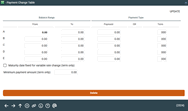
|
| Screen Title: | Payment Change Table | |
| Panel ID: | 2324 | |
| Tool Number: | Multiple | |
| Click here to magnify |
This screen appears when the “New payment based on” field is set to “T” (Table) on the previous loan category configuration screen.
The Payment Table is used to determine payment amounts for open credit loans. This method determines a specific payment or term according to the loan's balance. Up to five different ranges can be specified, with a unique payment or term for loan balances which fall within each range. There are two methods which can be used:
-
Payment - For each balance range, set a specific loan payment amount. For example, all loans that are between $500.00 and $999.99 could have a payment of $25.00, and loans between $1000.00 and $1999.99 could have a payment of $35.00.
OR
-
Term - Set a separate loan term for each balance range, and a minimum payment amount for all ranges. With this method, every time the payment amount is recalculated, the loan is actually re-amortized using this term (similar to the method used by many credit cards). For example, all loans with a balance of between $1,000.00 and $5,000.00 could be re-amortized using a 24-month term, while loans with balances between $5,000.01 and $7,500.00 could use a 30-month term. Both would still use the same minimum payment amount.
When done, use Enter to record changes and return to the first loan category configuration screen.
Field Descriptions
|
Field Name |
Description |
|
Balance Range |
Specify loan balance ranges by entering values in the From and To fields. Up to five ranges can be specified. (Use a format such as $1.00 to $499.99, $500.00 to $999.99, $1000.00 to $1,499.99, $1500.00 to $1999.99, etc.) The lowest range will begin at $0.00 and the last range must end at $9,999,999.99. |
|
Payment Type |
For each balance range which was specified, complete either the Payment or the Term field. (You cannot combine methods—use either the Payment or the Term field for all of the ranges.) |
|
Payment |
Enter the exact loan payment to be used for all loans that fall within the balance range. |
|
Term |
Enter the term (in months) to be used to re-amortize loans which fall within the balance range.
|
|
Maturity date fixed for variable rate change (term only) |
This flag lets you specify what method should be used to calculate a new payment amount whenever variable rate changes are applied to the loan. This flag applies only when the Term fields are used. In essence, this flag lets you decide whether or not a variable rate change should also cause the system to change the maturity date on the loan. If checked, the system will calculate the new payment by re-amortizing the loan starting with the Last disbursement date on the loan account (the last time a disbursement was made). This would be the same as if using the “Maturity date fixed” calculation method, and the maturity date will not change. Use this if you want to move the maturity date out when the member takes a disbursement (or maybe any transaction, depending on the setting of the Change activated on flag above) but not when the rate changes. If unchecked, the system will calculate the new payment by re-amortizing the loan starting with the date on which the rate actually changed (the current date as of the variable rate change). With this method, the maturity date will change both when the member takes a disbursement and when the rate changes. |
|
Minimum Payment Amount |
If you used the Term field for any of the balance ranges, this field is required. Enter the minimum loan payment required for all loans which fall within the balance range. |
Buttons
|
Button |
Description |
|
Delete |
Use this to delete all payment table information for this loan category and return to the first loan category configuration screen.
|