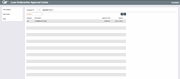Loan Underwriter Approval Limits
|
Screen ID: Screen Title: Panel Number: |
ULNUWL-01 Loan Underwriter Approval Limits 4135 |
Access this screen by selecting Approval Limits on the Update Employee Special Security screen. This button is conditionally shown if the Emp ID has “Loan Underwriting” checked on this screen and when Loan Underwriting Limits is activated in the Loan Processing Workflow Controls.
What are Underwriter Approval Limits?
Credit unions can restrict the dollar amount that a loan officer can either approve or deny. These limits are configured through the use of Underwriter Approval Limits. Loan Underwriter Limits are activated in the Loan Processing Workflow Controls. Once activated, CBX refers to the Loan underwriter limits before allowing any loan officer to approve or deny a loan when the underwriter code is set to use “underwriter security & approval limits.” (This italicized text is conditional, appearing once the underwriter approval limits feature is activated.)
-
NOTE: You must activate Underwriting Codes in order to use the Underwriter Approval Limits feature.
-
Learn more about Loan Underwriter Approval Limits in the Configuring Tools for Your Loan Team booklet.
-
Loan Underwriter Approval Limits are stored in the LNUAPM table.
-
When an employee ID is archived, the underwriter approval limits are deleted.
A Word of Caution
One word of caution for credit unions considering using loan underwriting approval limits. Once this feature is activated, loan underwriter approval limits are required for all loan officers approving loans using codes with underwriter security. Once the feature is activated, loan officers cannot approve loans without the appropriate underwriter limits. The absence of a limit (configured by loan category) will be viewed by the system as a limit of zero. The underwriter limit feature has a Copy option; it is recommended that credit unions create a “Loan Officer” Employee ID, add limits to this ID. Then the Copy feature can be used to copy these limits to all appropriate Emp ID, with individual adjustments made by each Emp ID as needed.
-
NOTE: The underwriter limits configured for each Emp ID for a category can be viewed by using View UW Limits on the loan category detail screen.
-
Learn more about Loan Underwriter Approval Limits in the Configuring Tools for Your Loan Team booklet.
How to Use this Screen
Use this screen to create the loan underwriting approval limits for this Emp ID.
Use Add Category to enter a limit and an expiration date for this category for this Emp ID.
Use Copy Limits to copy the approval limits from one Emp ID to another. It is recommended that you set up baseline limits for a “Loan Officer” Emp ID, then copy these limits to your employee’s Emp ID. This is a copy/append feature, meaning you can add new limits using this feature. This is not a copy/replace. If the loan officer has loan limits for a category and you would like that person to have a different limit, then delete the category (and remove limits for all loan officers). Then read the category and assign new limits to all loan officers.