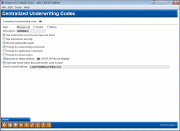Configuring Underwriting Codes (2)
|
Screen ID: Screen Title: Panel Number: |
UUWCOD-02 Central Underwriting Codes 5717 |
Access this screen by entering a code on the previous screen and pressing Enter.
SEE ALSO: Underwriting Codes Overview
-
Refer to the Configuring Tools for Your Loan Team booklet.
This is the second screen used to specify the description, parameters and security for this Underwriting Code. When done, use Enter to record all changes and return to the previous screen.
-
NOTE: Wait times shown on the Work/View Application screen will omit loans flagged with underwriting codes that are Type A (approval) or Type D (denial).
Field Descriptions
|
Field Name |
Description |
|
Code Type |
This code determines the “type” of underwriting code being created. The type is used primarily for credit unions who have turned on Underwriting Control in their master system parameters, to require appropriate underwriting codes be entered before a loan can be created or denied, or for credit unions who want to control changes after underwriter review. You may have several underwriting codes of each type. Approval (A) This code type is used to indicate that underwriting approval has been granted on the loan as submitted. Once a code of this type is entered on a loan request, that loan request cannot be edited without manually clearing the code or entering an “M” type code (also see Record underwriter audit below). In addition, if your credit union uses Underwriting Control, an underwriting code of this type is required in order to use the Create Loan Account button on the Loan Recap screen and create the loan.
Denial (D) This code type is used to indicate that the loan has been denied by underwriting as submitted. Once a code of this type is entered on a loan request, that loan request cannot be edited without manually clearing the code or entering an “M” type code (also see Record underwriter audit below). If your credit union uses Underwriting Control, an underwriting code of this type is required in order to use Deny Loan on the Loan Recap screen and process the loan denial.
Memo (M) This code type is used for memo-type notes, such as “Approved pending income verification” or “Submitted to Underwriter.” Changes will still be allowed to the loan request information. If your credit union uses Underwriting Control, codes of this type will not allow loan to be created or denied. If your credit union does not use Underwriting Control, the system will not check this code to determine whether or not a loan can be created or denied. The system will still ensure that an employee has the proper security clearance to create or deny a loan, but will not check to see if an Underwriting Code has been entered. This is good for credit unions who do not use underwriting codes but still want to control who actually creates loan accounts or processes denial notices. In that case, you may choose to set up all underwriting codes as “Memo” types, so that changes will always be allowed on the loan request. |
|
Description |
Enter a description of the underwriting code. This description will appear on the Loan Recap screen, as well as the Application Status screen. |
|
Use underwriter security & approval limits |
Learn more about underwriter security and underwriter approval limits in the Configuring Tools for Loan Team booklet. This box limits the use of this code to your loan underwriters only. If this flag is checked, when this code is entered on the Loan Recap screen, the system will check the underwriter ID and password against employee security, and will only allow this code to be entered if Loan underwriting is checked for this employee.
Underwriter Approval Limits If underwriting approval limits are activated in the Master Parameter Controls, this text will include the additional “& approval limits.” Learn more about Underwriter Approval Limits. The system will also check the underwriter approval limits of the underwriter ID to determine whether the user can enter this code for the amount of the loan. Underwriter approvals limits might be assigned, for example, to restrict employees from approving a loan over a specific dollar amount. Underwriter approval limits are configured via employee special security. |
|
Use interviewer security |
This box limits the use of this code to your loan interviewers/processors only. If this flag is checked, when this code is entered on the Loan Recap screen, the system will check the underwriter ID and password against employee security, and will only allow this code to be entered if Loan interviewer/processor is turned on for this employee. If unchecked, no special security will be required; any employee can assign this code.
|
|
Record underwriter audit |
Check this box if you wish an audit record to be created whenever this code is added to a loan request, or cleared from an existing loan request. This record will appear as part of the Underwriter Audit Report and is used to track what the loan request looked like at the time this code was assigned or cleared. This flag should be turned on for any code where you want to keep control and monitor any changes made to a loan request after this code has been assigned. |
|
Prompt for underwriting comments |
If this box is checked, when this code is entered on the Loan Recap screen, the system will automatically display the Underwriting Comments screen. This is especially helpful for denial-type codes, to prompt the user to record comments about why the loan was denied.
If unchecked, the Underwriting Comments will not appear automatically. If comments need to be entered, the screen must be accessed manually. |
|
Prompt for application comments |
If this box is checked, when this code is entered on the Loan Recap screen, the system will automatically display a screen for Loan Applicant Comments. (This is the same screen that can be accessed while in the loan application screens.) These comments will print on the last page of the generic loan application form.
|
|
Prompt for denial notice |
If this box is checked, when this code is entered on the Loan Recap screen, the system will begin the loan denial process, displaying the first Denial Notice screen automatically. This is simply a shortcut, replacing the separate step of using the Deny Loan button to generate the denial notice, and allows your underwriters to process denial notices immediately once they decide to deny the loan. If your credit union uses Underwriting Control, this code must also be type “D” in order for the system to allow the denial notice to be created.
|
|
Display seq in status window |
If you would like applications marked with this underwriting code to be displayed in the Key Activity Tracking area of the Application Status screen, enter a display sequence number (01 to 06) here.
|
|
Generate email when this underwriter code is used |
Check this box to send a notification email whenever this code is entered onto a pending loan application. Enter an email address into the Send to email address field as described below. Sample email content: Subject: Status change for Loan App #62455 The Underwriting Code on this loan application was changed by JOHN EMPLOYEE to APPROVED as of 12:43:32 on 2015-03-15. Only code changes made by an employee via the Loan Recap screen will cause this email to be generated. Changes that occur as part of an automated process (such as for indirect loans via a third party, which usually have their own notification process) will not.
|
|
Send to email address |
If the Generate email... flag is checked, enter an email address here to receive the notification emails. Only one email address can be specified per underwriting code, so use a group email address that you can adjust separately to add and remove recipients as needed. IMPORTANT: You’ll also need to specify a “from” address for these emails and any bounce-backs. Use this screen to configure that email address. |