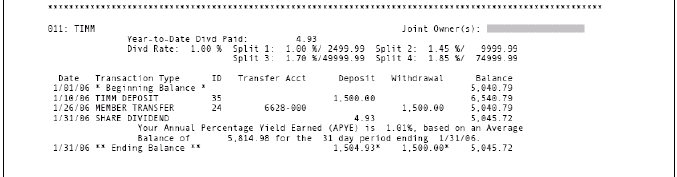Statement Configuration: Print Options
| Screen ID: | USTFMT-04 | 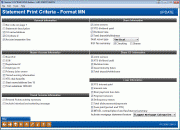
|
| Screen Title: | Statement Print Criteria | |
| Panel ID: | 3836 | |
| Tool Number: | 5434 | |
| Click here to magnify |
This screen appears when the "Reporting Criteria" is checked on the main statement processing configuration screen and Enter is used.
This screen controls how the printed statements should look when using this code. For example, for privacy reasons you may wish to omit the member's Social Security number from printing on the statements, or you may choose whether or not to print joint owner names on statements.
When done, use Enter to save and return to the initial screen.
NOTE: The Account Summary section at the top of the statement is not controlled by these settings. This section contains the following columns automatically:

(The additional space in this area is used in eStatements to show things like beginning and ending balance, total debits and credits, and has links to various sub-total groupings for analyzing activity.)
Field Descriptions
|
Field Name |
Description |
|
General Information |
|
|
Bar code on page 1 |
No longer used for statements printed by Sage Direct. Contact a CSR to discuss whether this might be useful for your particular third-party print vendor. |
|
Statement description |
Check this flag to include the description of the statement format code (for example, “Quarterly Statement”) on the printed statement.
|
|
CU name/address |
Check this flag if: a) You want to include your credit union's name and address in the upper-left corner of the statement (pulled from Chart of Accounts corporation configuration, file GLMAST/GLTRLR). OR b) A custom logo has been programmed for you to be printed on member statements in place of the name and address text.
The unchecked (blank) setting was originally intended for printing on statement paper that was pre-printed with return address information. This has not been used by any CU for some time so it would need to be tested to ensure that the placement would work properly with current statement features. |
|
CU phone # |
Check this flag if you want to include your credit union's phone number (pulled from Chart of Accounts corporation configuration) in the upper-left corner of the statement, below the CU name and address.
|
|
Account separator line |
Choose this to print a separator line consisting of a series of asterisks (***************) between each account on the statement. Be aware that though this does make the statement easier to read, it will also increase the number of lines being printed. |
|
Share Information |
|
|
Joint owners |
Check this to print up to 2 joint owner names for individual share type accounts (savings and checking) on the statements. These appear to the right edge of the page just above transaction history for the account. Each account lists joint owners separately.
|
|
YTD dividend paid |
Check this to print a line showing “Year-to-Date Divd Paid” for each individual share type account (savings and checking) on the statement. This information appears just above the transaction history for each account. CU*TIP: Regardless of how this flag is set, the following APYE Earned statement appears automatically below any transaction that has a Transaction Type of 08 (dividend on demand) or 09 (dividend payment):
|
|
Dividend rate |
Check this to print the current rate on each share type account (savings and checking) on the statement.
|
|
Total deposit/withdrawal |
The statement layout has two columns, one for Deposits and one for Withdrawals (or Disbursements and Payments for loans). If this flag is checked, totals of those transactions will be printed at the bottom of these columns for each share type account. |
|
Draft recon horizontal Draft recon vertical |
Check one of these flags to include a “Draft Recon” section with all checking accounts. This is a numerical listing of the checks cleared during this statement period.
This can be printed either vertically to the right edge of the transaction history (this is generally the preferred method), or horizontally (check numbers are listed sequentially going across) below the transactions. CU*TIP:If you want the heading over this area to read “Check Recon” instead of “Draft Recon,” use the setting on Screen 3 of Tool #5435 Processing CU Parameter Config |
|
NSF fee summary |
If your credit union offers Courtesy Pay services, this flag can be checked to allow you to comply with the regulations in Reg. DD that require disclosure of NSF Return and Courtesy Pay (Non-Return) fees on member statements.
Before activating this flag, you must first modify your NSF Configuration accessed via Tool #558: NSF/OD Transfer Configuration to indicate which origin codes will be counted in the fee totals. |
|
Master Account Information |
|
|
Branch # |
Check this to print the member's assigned Branch/Location number from the MASTER record (field name BRANCH). |
|
SSN |
Check this flag to print the member's SSN/TIN (labeled “Tax ID #”) on the first page of the statement (near the account base and statement dates). Because of increased sensitivity to privacy and security, we recommend this option NOT be used. |
|
Department # |
Check this flag to print any data in the Dept #/Sponsor field (DEPT) on the MASTER record on the statement. (This might be helpful for credit unions that deliver statements through a sponsor corporation's interoffice mail, for example.) |
|
Employee ID # |
Check this flag to print any data in the SEG Employee # field (EMPLNO) on the MASTER record on the statement. (This might be used by credit unions that record a sponsor corporation's assigned employee ID to assist with delivery via interoffice mail.) |
|
Primary joint owner |
This flag must be left uncheckedif your statements are printed by Sage Direct. It was originally intended to print the first joint owner record found under the membership share account (suffix 000) in addition to the primary member's name in the mailing address section of the statement. However, because of the addition of bar codes and the limited space in window envelopes, as well as the way you can now have unlimited joint owners per account, this setting is no longer used. |
|
Tiered scoring info |
Check this flag if statements should report to members their earned Tiered Service points and participation level that will determine their benefits for the coming month.
In addition to showing the earned points and level, the system will automatically print the appropriate statement message that matches the new level. Both print on page 1 just above the account summary.
|
|
YTD club benefits |
Governs if YTD Marketing Club Benefits for savings dividends, certificate dividends, or loan interest should appear on the statement. This flag is not currently being used; contact a CSR if you'd like to test what this would look like on your statements. |
|
Start Name/Address Line 15 |
This flag is no longer used if your statements are printed by Sage Direct. (It was originally intended to control where the member's name and address appeared for printing inside special types of window envelopes. Contact a CSR to discuss whether this might be useful for your particular third-party print vendor.) |
|
Print substitute 1099-INT |
This flag changes the print format for annual (year-end) statement information that appears at the end of the last page to comply with SUB-1099 rules regulated by the IRS. This flag is used ONLY when printing year-end statements for December (statement period-end date of 12/31); it is ignored for any other statement periods. |
|
Tiered Service Information |
|
|
Reward Point activity summary |
Check this and the standard statement (printed and e-Statement) will include a summary of Rewards Points activity for the statement period. This summary will appear at the end of the statement. If no activity is available for the member, this section will still appear on the member’s statement; it will just be blank. Refer to the Tiered Service Levels – Implementation Guide for an example of this summary. |
|
Include introduction marketing message |
Check this and the Tiered Service message configured on the Tiered Service Rewards configuration screen will appear at the top of the Rewards section of the statement. |
|
Share CD Information |
|
|
Joint owners |
Check this to print joint owner names (if any) for individual certificate accounts on the statements. These appear to the right edge of the page just above transaction history for the account. Each certificate lists joint owners separately. |
|
YTD dividend paid |
Check this to print a line showing “Year-to-Date Divd Paid” for each individual certificate account on the statement. This information appears just above the transaction history for each account. |
|
Dividend rate |
Check this to print the current rate for each certificate account on the statement (appears above the transaction history on the same line as the Issue/Maturity dates, if selected). |
|
Issue/maturity dates |
Check this to print both the Issue Date and the Maturity Date for each certificate (appears above the transaction history on the same line as the Dividend rate, if selected). |
|
Total deposits/ withdrawals |
The statement layout has two columns, one for Deposits and one for Withdrawals (or Disbursements and Payments for loans). If this flag is checked, totals of those transactions will be printed at the bottom of these columns for each certificate account. |
|
Loan Information |
|
|
YTD interest paid |
Check this to print a line showing “Interest Paid This Period” and “Interest Paid YTD” for all loan accounts on the statement. This appears below the transaction history for each individual account suffix. This will not print for online credit cards |
|
Interest rate |
Check this to print a line showing “Annual Percentage Rate” for all loans on the statement. This also controls the printing of the “Daily Periodic Rate” information (for loans with an interest calc type of 0, 3, 4). This information appears just above the transaction history for each loan. |
|
Next payment due date |
Check this to print a line showing “Due Date” for each loan on the statement (appears above the transaction history on the same line as the YTD interest paid information, if selected). |
|
Payment amount |
Check this to print a line showing “Scheduled Pay Amt” for each loan on the statement (appears above the transaction history on the same line as the YTD interest paid information, if selected). |
|
Delinquency status |
This flag is no longer used. It was originally intended to print a line showing delinquent months and days on delinquent loans. Contact a CSR if you'd like to test what this would look like on your statements. |
|
Total disbursements/ payments |
The statement layout has two columns, one for Disbursements and one for Payments (or Deposits and Withdrawals for share accounts). If this flag is checked, totals of those transactions will be printed at the bottom of these columns for each loan account. |
|
Fees Paid (period and YTD) |
If this is activated, members will see a listing of the “Fees Paid This Period” and the “Fees Paid Year-to-Date,” as shown in the bottom line of each suffix section. This is according to Reg Z requirements. This information will not print for online credit cards. |
|
MFOEL contract/plan # and fee interest summary |
If this is activated A Contract/Plan # will be added to the statement header for each suffix of a loan which is included in a loan contract. This will appear just below the transaction details for each loan account marked to be included in the plan. Additionally, a new Contract/Plan number and summary section will be added to the end of the member’s statement. Included is a breakdown by loan and a plan total of: Fees This Period, Fees This Year, Interest This Period and Interest This Year. Only loans with a contract will appear in this summary. This is according to Reg Z requirements. All affected loans must be associated with a loan contract with a loan contract number. A loan without these conditions will not appear in the summary. |
|
Activate mortgage statement feature |
This is used to activate mortgage statements. Selections include that they can be activated for "All mortgages" or "Flagged mortgage categories." If "Flagged mortgage categories" selected, a "Require mortgage statements" checkbox will appear in the loan category configuration, allowing you to select to send mortgage statements to only loans of that loan category.
|