Configuring Tiered Service Levels
| Screen ID: |
UTSERV-01 |
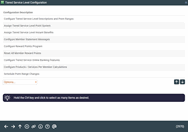
|
| Screen Title: |
Tiered Service Level Configuration |
|
| Panel ID: | 2970 | |
| Tool Number: | 853 or 437 | |
| Click here to magnify |
Access this screen by selecting Tool #853 Tiered Service Levels Program Config. If you access this screen via Tool #437 Learn-From-Peer: Tiered Services Program, you can use Learn from a Peer to use the Learn from a Peer Tiered Service Configuration comparison.
-
Refer to the Tiered Service Levels Implementation Guide for details setting up a program and important tips on setting up an effective Tiered Services program for your credit union.
This screen is the access point to setting up an effective Tiered Services program for your credit union.
This is the first of several screens used to configure the Tiered Service Level system. To use an option, double click it or select it and choose View. To change the configuration, select an option and then Change. If you are setting up your tiered services program for the first time, there are three main steps required in setting up the configuration:
-
Configure Tiered Service Level Descriptions and Point Ranges
-
Assign Tiered Service Level Point System
-
Assign Tiered Service Level Instant Benefits
The remaining options are used to control other features designed to market the program to your members, including a Reward Points program (formally known as Lifetime Points).
Learn from a Peer
Wondering how other credit unions have this configured? If you access this screen via Tool #437, select Learn from a Peer (only available via these access points) to compare your configuration to the configurations of other credit unions. You will view all credit union configurations beginning with the first Learn from a Peer Tiered Service comparison.
-
NOTE: This comparison will only allow you to compare your configuration with other credit unions on your system.
Configuration Options
|
Option |
Description |
| Configure Tiered Service Level Description and Point Ranges |
This option lets you name the three levels and assign the point score range used by each level. This step is closely tied to your marketing plans as the names you select will be used when marketing the program to your members. NOTE: If you want to change the levels that are already established and in use for member rewards, use the “Schedule Point Range Changes” feature (see below) instead. |
| Assign Tiered Service Level Point System |
This option is used to assign points to various member activities. These points will be tallied each month to determine to which level a member will be assigned. Again, this step will be closely tied to the marketing plan for the program. The more a member participates, the higher their score and thus, the more benefits they will automatically receive. |
| Assign Tiered Service Level Instant Benefits |
This option is used to specify the “instant” benefits associated with belonging to each of the levels that the member receives each month for their participation in the credit union during the previous month. For instance, if your marketing materials state that a “Silver Tier” member gets free checking and money order services, this step is where those benefits are assigned.
NOTE: Members will see these rewards online if they view Tiered Service information online. |
| Configure Member Statement Messages | This option is used to set up the marketing messages that will appear at the top of member statements along with the monthly scoring result. |
| Configure Reward Points Program | This option is used to set up a Reward (previously known as Lifetime) Points program, including: the months until the unused Reward Points expire, the messages that will appear on the Reward Points Statement(s) (printed and online), and a “catalog” of products and services for which Reward Points can be redeemed. |
| Reset All Member Reward Points | This option can be used when starting a new Reward (previously known as Lifetime) Points program, to clear any previously-accumulated points for all members and start fresh. |
| Configure Tiered Service Online Banking Features | This option can be used to determine what Tiered Service features members see online, including what appears on the Tiered Service badge (Reward Points, monthly points or both), the ability to click on the badge to find details about how the points were earned, as well as a including a message at the top of this screen. |
| Configure Products / Services Per Member Calculations | Use this option to define how you want the calculations for Products Per Member (PPM) and Services Per Member (SPM) calculated for your members. |
| Schedule Point Range Changes |
Use this if you want to change the point ranges used by your tiered service levels (in other words, how many points to be at Silver tier, how many points to be at Gold tier, etc.). This feature works the same as the “Configure Tiered Service Level Descriptions and Point Ranges” option above, except that you can schedule the changes to occur just prior to beginning of day on a month in the future. This feature is designed for credit unions that have had Tiered Service rewards in place for a while and want to coordinate when the new ranges will take effect. If you are just beginning your program and tweaking the settings, you can use the other option to make changes effective immediately. |