Learn from a Peer: Tiered Service Configuration Comparison (1)
| Screen ID: | ILFPTS1-01 | 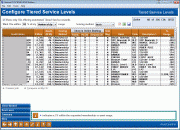
|
| Screen Title: | Configure Tiered Service Levels | |
| Panel ID: | 4213 | |
| Tool Number: | 437 | |
| Click here to magnify |
Access this screen by selecting Learn from a Peer (F10) from the entry Tiered Service Level Configuration screen. This appears only if you enter this screen via Tool #437 Learn-From-Peer: Tiered Services Config .
Dashboard Tips – Questions to Ask When Comparing a Dashboard with Another Dashboard or Report
Create full-color PDFs of the data on the screen – PDF Exports
Learn about downloading data to Excel or a comma delimited file
This is the first Learn from a Peer Tiered Service configuration comparison screen. It compares basic statistics of credit unions' Tiered Service program. This compares data from the previous month.
The “Active” figure to the right shows the total and active credit unions. Leave the “Show only CUs with active configurations” checked to view only credit unions using this configuration at their credit unions. Select a membership or asset range. (Membership size is determined by the number of records in the MASTER file.) The “Marking” number to the right indicates the credit unions falling in this range. (Membership size is determined by the number of records in the MASTER file.) A blue asterisk next to a credit union, indicates that it falls in your range. Show only these credit unions by selecting Isolate Marked (F9).
Press Enter to move to the next Learn from a Peer Tiered Services Configuration screen.
Interested in comparing a specific group of members to your general population according to the goals of the Tiered Services comparison? Check out the companion "Targeted Tiered Services comparison." Refer to the entry screen of this comparison for more details.
Using this Screen
In the listing below:
-
Select a credit union and the Contact Info option to view contact information of the credit union.
-
Select a single credit union and the Compare to my credit union option to view only your this credit union and your credit union in the listing.
-
Use Isolate Marked, (F9) to show only your credit union and the credit unions in your selected range (the ones with asterisks).
-
Use Next Level (F11) to view the details of the next Tiered Service Level.
-
Use Summary (F12) to move to the Learn from a Peer Tiered Services Configuration Summary screen.
Note: An "N" in the Scoring Method column means it is not applicable as the credit union does not use Tiered Services.
The Points column explains what Tiered Service points are shown in online banking. The descriptions of the codes are as follows:
-
A – Available reward points only
-
B – Both monthly and available reward points
-
M – Monthly points earned only
-
N – None