Learn from a Peer: Tiered Service Configuration Comparison (2)
| Screen ID: | ILFPTS1-02 | 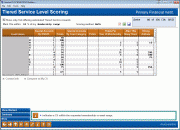
|
| Screen Title: | Tiered Service Level Scoring | |
| Panel ID: | 4214 | |
| Tool Number: | 437 | |
| Click here to magnify |
Access this screen by pressing Enter on the first Learn from a Peer Tiered Service configuration comparison screen.
Create full-color PDFs of the data on the screen – PDF Exports
Learn about downloading data to Excel or a comma delimited file
This is the second Learn from a Peer Tiered Service configuration comparison screen. It compares Goal 1 statistics of credit unions' Tiered Service Programs and includes comparisons on entries to this Tiered Service configuration screen. Wrong address is part of this goal screen. (Credit score data is compared on the next screen.) This compares data from the previous month.
The “Active” figure to the right shows the total and active credit unions. Leave the “Show only CUs with active configurations” checked to view only credit unions using this configuration at their credit unions. Select a membership or asset range. (Membership size is determined by the number of records in the MASTER file.) The “Marking” number to the right indicates the credit unions falling in this range. A blue asterisk next to a credit union, indicates that it falls in your range. Show only these credit unions by selecting Show Marked (9).
Press Enter to move to the next Learn from a Peer Tiered Services Configuration screen.
Interested in comparing a specific group of members to your general population according to the goals of the Tiered Services comparison? Check out the companion "Targeted Tiered Services comparison." Refer to the entry screen of this comparison for more details.
Using this Screen
In the listing below:
-
Select a credit union and the Contact Info option to view contact information of the credit union.
-
Select a single credit union and the Compare to my credit union option to view only your this credit union and your credit union in the listing.
Also
-
Use Show Marked, (F9) to show only your credit union and the credit unions in your selected range (the ones with asterisks).
-
Use Summary (F12) to move to the Learn from a Peer Tiered Services Configuration Summary screen.