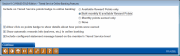Tiered Service Online Banking Features
|
Screen ID: Screen Title: Panel Number: |
UTSOBK-01 Tiered Service Online Banking Features 4258 |
|
Access this screen by selecting "Configure Tiered Service Online Banking Features" from the main Tiered Service Configuration screen.
Use this screen to configure the way your members view your Tiered Service program online.
-
Refer to the CU*BASE Tiered Service Levels Implementation Guide for details what the member views when these different choices are selected.
Field Descriptions
|
Field Name |
Description |
|
Include on Tiered Service points badge in online banking |
Select to show either the member’s Rewards points, monthly points, or both. If a choice including Rewards points is selected, the member will also view the online Rewards history. Or select that members do not view the Tiered Service badge online. This will effectively “turn off” showing Tiered Service feature online to members. |
|
Allow click on points badge to show details about how points were earned |
If this is selected, the text Click to view details will appear on the Tiered Service badge. When the member clicks in this area, the member will be taken directly to a breakdown of how the member earned their points. |
|
Show automatic rewards info (waivers, etc.) in online banking |
Select to show the Instant Benefits page, which outlines the automatic or “Instant” rewards (waivers) the member receives for his or her participation at the credit union, for example free overdraft protection. |
|
Include configured statement message based on the member’s Tiered Service level |
Check this to show the online Sales Information, configured after pressing Enter on this configuration screen. |