Online Banking Message (Various)
|
Screen ID: Screen Title: Panel Number: |
UPCINF-01 Various 2633 |
|
Access this screen by selecting Tool #174 Bill Pay Message as well as various other locations. (Click links below for access details.) This allows you to enter text members can see for several programs.
Screen Overview
This screen is used to record sales information, procedures, tips, and even disclosure information to members about products and services offered via It’s Me 247 online banking. This same screen is used by several different configuration features throughout the system. Click for tips on filling out appropriate sales information for each of the following:
Regardless of what types of sales information you are configuring, there are two methods you can use to provide this information to your members - use either one or both as you wish:
Method 1: Link To an Existing Web Site
Enter the complete URL (including the http:// or https:// at the beginning) into the Link field. (Will accept case-sensitive URLs.) Click the checkmark on the right to verify that the link will actually work as expected. Members will see a “More Info” link in online banking.
If you wish to leave online banking running and open a separate browser window for the link, check the Open new window for link option. Otherwise, the link will open using the same browser window (abandoning online banking), and the member will be forced to access online banking again and log back in to continue working with his accounts.
Method 2: Enter Free-Form Sales Text
Use roll keys to display up to 48 lines of sales information, instructions, etc. Text will appear in online banking with exactly the same line spacing as shown on the screen. (In other words, if you allow the text to word-wrap and it breaks a word between two lines on this screen, it will also appear that way in online banking). Press Ctrl + Enter to move to a new line. Casing and punctuation, including exclamation marks, can be entered exactly as you wish them to appear in online banking.
NOTE: To add bullets, use asterisks instead of the bullet feature. Be sure to use Shift/Enter to leave an empty line between each bulleted item for the correct spacing to appear.
NOTE: To add numbering, use numbers followed by a period (if desired) instead of using the numbering feature. Be sure to use Shift/Enter to leave an empty line between each numbered item for the correct spacing to appear.
Special instructions on entering text in the Comment text box.
Copying Tips from the “Talking Points” Library
If you want to pull in text from a library of Talking Points, use Talking Points and select from the master library. You can append the paragraphs to the end of what you’ve already entered, or replace your text with text from the library. Click here for instructions.
Talking Points are little “sound bytes” of information you can use when talking to members about your credit union’s products and services. The master Talking Points library contains hundreds of small paragraphs of text that cover topics ranging from share and certificate products to service fees and the benefits of credit union membership. You can copy as many of the paragraphs as you like, in any order, into the product Marketing Tips, Procedures, and Online Banking Sales Info pages for your credit union products.
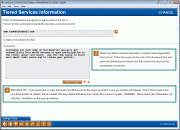
 Additional Video Resources
Additional Video Resources